-
Notifications
You must be signed in to change notification settings - Fork 14
3 Installation
Before starting the installation of Sailfish on a computer, make sure that it meets the requirements outlined in section 2. Make sure that MySQL/PostgreSQL and Tomcat servers have been deployed.
-
Create 2 folders on any disc with a sufficient amount of space: Sailfish/ - it will contain the application itself, and tmp/ – a temporary folder for archives.
-
Download the Tomcat server (apache-tomcat-8.x.xx or higher, e.g.: apache-tomcat-9.0.24.zip).
-
Unpack it to the Sailfish folder created in step 1 above.
NOTE!: Please note that Apache Tomcat is not a part of the Sailfish installation archive and should be installed separately. You can download distribution suitable for your OS from here: https://tomcat.apache.org/download-90.cgi.
- Download a set of Sailfish installation files – the core distributive for Sailfish and the required plug-ins. (Alternatively, you can request them from GitHub https://github.com/Exactpro/sailfish-core).
Usually, the archive with the core set of files contains the following: DB, Tomcat, Workspace folders and a file named sfgui.war.
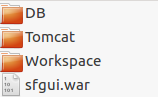
-
Unzip the archive with the core set of files to the tmp/ folder created in step 1 above.
-
Create folder in <Deployed Tomcat>/webapps/demogui.
-
Extract the war archive from <tmp>/sfgui.war file to the <Deployed Tomcat>/webapps/demogui folder.
-
Extract the zipped archive with Sailfish plugins to the <Deployed Tomcat>/webapps/demogui folder.
-
The <tmp>/DB folder contains different scripts for creating databases. There are ready-made sets of scripts for MySQL and PostgreSQL.
-
For example, you can choose the create_mysql_db.sh file to define the correct parameters of the database. It may also be required to set up a “superuser” password. You can pass the required options as script arguments (create_mysql_db.sh -superpassword <superuser password> -superuser <superuser name>).
-
Save the changes to the create_mysql_db.sh file and launch it to create the DB for Sailfish.
NOTE!: This procedure should be performed after each version update of Sailfish before launching the new version of it.
-
Launch the startup.sh file.
-
Sailfish GUI will be available via the following link in your browser: http://localhost:8080/demogui.
If you have the Windows operating system - you will need to run .bat batches instead of .sh ones. All other operations should be the same as in section 3.1.1.
-
Shut down Sailfish by launching shutdown.bat/sh.
-
Create a back-up folder in Sailfish/.
-
Back up the files from <Deployed Tomcat>/webapps/demogui folder to the back-up folder (this allows using the current build if a new build has issues).
-
Download the sfgui.war archive installation file (Alternatively, you can request it from GitHub https://github.com/Exactpro/sailfish-core).
-
Extract the sfgui.war archive file to the <Deployed Tomcat>/webapps/demogui folder replacing the earlier files.
-
Start Sailfish by launching startup.bat/sh.
-
Sailfish GUI will be available via the following link in your browser: http://localhost:8080/demogui/.
It’s required to configure a separate demogui folder in the Sailfish/apache-tomcat-8.5.33/webapps folder and configure separate DBs for each Sailfish.
- To create a new DB, the create_mysql_db.sh file can be used (see section 3.1. point 8). Update the .sh file with the new DB name (e.g. sailfish2) and execute the .sh file:

-
Navigate to the Sailfish/apache-tomcat-8.5.33/webapps folder.
-
Copy the /demogui folder and rename it, e.g. demogui2.
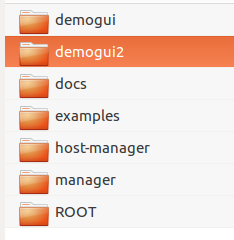
- Navigate to the demoqui2/cfg folder and update the hibernate.cfg.xml file as follows:
update the ‘hibernate.connection.url’ section with the corresponding new DB name:

-
Navigate to the Sailfish/apache-tomcat-x.x.xx/bin/ directory and launch the startup.sh file.
-
Both Sailfish UIs (demogui and demogui2) will be available in your browser:
demogui - on http://localhost:8080/demogui/
demogui2 - on http://localhost:8080/demogui2/
NOTE!: A restart of Tomcat triggers a restart of all Sailfish applications.
If you have the Windows operating system - you will need to run .bat batches instead of .sh ones. All other operations should be the same as in section 3.3.1.