-
Notifications
You must be signed in to change notification settings - Fork 99
GridSpecies
A grid is a particular species of agents. Indeed, a grid is a set of agents that share a grid topology (until now, we only saw species with continuous topology). Like other agents, a grid species can have attributes, attributes, behaviors, aspects.
However, contrary to regular species, grid agents are created automatically at the beginning of the simulation. It is thus not necessary to use the create statement to create them.
Moreover, in addition to classic built-in variables, grid comes with a set of additional built-in variables.
Instead of using the species keyword, use the keyword grid to declare a grid species. The grid species has exactly the same facets as the regular species, plus some others.
To declare a grid, you can specify the number of columns and rows first (another possibility to declare the grid is detailed below when (we create a grid from a matrix)[GridSpecies#grid-from-a-matrix]). You can do it in two different ways:
- Using the two facets
widthandheightto fix the number of cells (the size of each cell will be determined thanks to the environment dimension).
grid my_grid width: 8 height: 10 {
// my_grid has 8 columns and 10 rows
}
- Using the two facets
cell_widthandcell_heightto fix the size of each cell (the number of cells will be determined thanks to the environment dimension).
grid my_grid cell_width: 3 cell_height: 2 {
// my_grid has cells with dimension 3m width by 2m height
}
By default, a grid is composed of 100 rows and 100 columns.
Another facet exists for grid only, very useful. It is the neighbors facet, used to determine how many neighbors each cell has. You can choose among 3 values: 4 (Von Neumann), 6 (hexagon) or 8 (Moore).
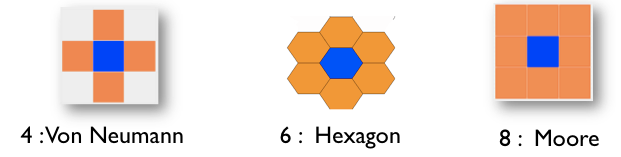
A grid can also be provided with specific facets that allow to optimize the computation time and the memory space, such as use_regular_agents, use_indivitual_shapes and use_neighbors_cache. Please refer to the GAML Reference for more explanation about those particular facets.
This variable stores the column index of a cell.
grid cell width: 10 height: 10 neighbors: 4 {
init {
write "my column index is:" + grid_x;
}
}
This variable stores the row index of a cell.
grid cell width: 10 height: 10 neighbors: 4 {
init {
write "my row index is:" + grid_y;
}
}
The color built-in variable is used by the optimized grid display. Indeed, it is possible to use for grid agents an optimized aspect by using in a display the grid keyword. In this case, the grid will be displayed using the color defined by the color variable. The border of the cells can be displayed with a specific color by using the lines facet.
Here an example of the display of a grid species named cell with black border.
experiment main_xp type: gui{
output {
display map {
grid cell lines: #black ;
}
}
}
The neighbors built-in variable returns the list of cells at a distance of 1. This list obviously depends on the neighbor type defined in the grid statement (4,6, or 8).
grid my_grid {
reflex writeNeighbors {
write neighbors;
}
}
The grid_value built-in variable is used when initializing a grid from grid file (see later). It contains the value stored in the data file for the associated cell. It is also used for the 3D representation of DEM.
Information that is commonly asked a cell agent is the set of agents located inside it.
This information is not stored in the agent, but can be computed using the inside operator:
grid cell width: 10 height: 10 neighbors: 4 {
list<bug> bugs_inside -> {bug inside self};
}
There are several ways to access a specific cell:
- by a location: by casting a location variable (of type
point) to a cell, GAMA will compute the cell that covers the given location:
global {
init {
write "cell at {57.5, 45} :" + cell({57.5, 45});
}
}
grid cell width: 10 height: 10 neighbors: 4 { }
- by the row and column indexes: like matrix, it is possible to directly access to a cell from its indexes
global {
init {
write "cell [5,8] :" + cell[5, 8];
}
}
grid cell width: 10 height: 10 neighbors: 4 { }
- The operator
grid_atalso exists to get a particular cell. You just have to specify the index of the cell you want (in x and y):
global {
init {
agent cellAgent <- cell grid_at {5, 8};
write "cell [5,8] :" + cellAgent;
}
}
grid cell width: 10 height: 10 neighbors: 4 { }
You can easily display your grid in your experiment as followed:
experiment MyExperiment type: gui {
output {
display MyDisplay type: opengl {
grid MyGrid;
}
}
}
The grid will be displayed, using the color you defined for each cell (with the color built-in attribute). You can also show the border of each cell by using the facet lines and choosing a color:
display MyDisplay type: opengl {
grid MyGrid lines: #black;
}
Another way to display a grid will be to define an aspect in your grid agent (the same way as for a regular species), and add your grid as a regular species in the display of in your experiment and thus by specifying its aspect:
grid MyGrid {
aspect firstAspect {
draw square(1);
}
aspect secondAspect {
draw circle(1);
}
}
experiment MyExperiment type: gui {
output {
display MyDisplay type: opengl {
species MyGrid aspect: firstAspect;
}
}
}
Beware: do not use this second display when you have large grids: it is much slower.
An easy way to load some values in a grid is to use matrix data. A matrix is a type of container (we invite you to learn some more about this useful type here). Once you have declared your matrix, you can set the values of your cells using the ask statement :
global {
init {
matrix data <- matrix([[0,1,1],[1,2,0]]);
ask cell {
grid_value <- float(data[grid_x, grid_y]);
}
}
}
Declaring larger matrix in GAML can be boring as you can imagine. You can load your matrix directly from a csv file with the operator matrix (used for the contruction of the matrix).
file my_file <- csv_file("path/file.csv","separator");
matrix my_matrix <- matrix(my_file);
You can try to read the following csv :
0,0,0,0,0,0,0,0,0,0,0
0,0,0,1,1,1,1,1,0,0,0
0,0,1,1,0,0,0,1,1,0,0
0,1,1,0,0,0,0,0,0,0,0
0,1,1,0,0,1,1,1,1,0,0
0,0,1,1,0,0,1,1,1,0,0
0,0,0,1,1,1,1,0,1,0,0
0,0,0,0,0,0,0,0,0,0,0
With the following model:
model import_csv
global {
file my_csv_file <- csv_file("../includes/test.csv",",");
init {
matrix data <- matrix(my_csv_file);
ask my_gama_grid {
grid_value <- float(data[grid_x,grid_y]);
write data[grid_x,grid_y];
}
}
}
grid my_gama_grid width: 11 height: 8 {
reflex update_color {
write grid_value;
color <- (grid_value = 1) ? #blue : #white;
}
}
experiment main type: gui{
output {
display display_grid {
grid my_gama_grid;
}
}
}
For more complicated models, you can read some other files, such as ASCII files (asc), DEM files. In this case, the creation of the grid is even easier as the dimensions of the grid can be read from the file with the file facet:
grid my_grid from: my_asc_file {
}
To practice a bit those notions, we will build a quick model. A "regular" species will move randomly on the environment. A grid is displayed, and its cells becomes red when an instance of the regular species is waking inside this cell, and yellow when the regular agent is in the surrounding of this cell. If no regular agent is on the surrounding, the cell turns green.
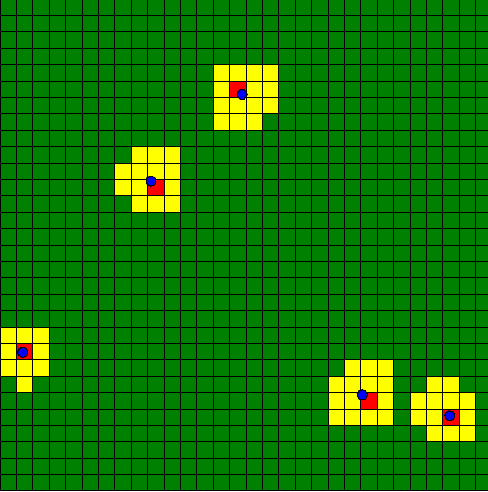
Here is an example of implementation:
model my_grid_model
global{
float max_range <- 5.0;
int number_of_agents <- 5;
init {
create my_species number: number_of_agents;
}
reflex update {
ask my_species {
do wander amplitude: 180.0;
ask my_grid at_distance(max_range) {
if(self overlaps myself) {
self.color_value <- 2;
} else if (self.color_value != 2) {
self.color_value <- 1;
}
}
}
ask my_grid {
do update_color;
}
}
}
species my_species skills:[moving] {
float speed <- 2.0;
aspect default {
draw circle(1) color: #blue;
}
}
grid my_grid width:30 height:30 {
int color_value <- 0;
action update_color {
if (color_value = 0) {
color <- #green;
} else if (color_value = 1) {
color <- #yellow;
} else if (color_value = 2) {
color <- #red;
}
color_value <- 0;
}
}
experiment MyExperiment type: gui {
output {
display MyDisplay type: java2D {
grid my_grid lines: #black;
species my_species aspect: default;
}
}
}
- Installation and Launching
- Workspace, Projects and Models
- Editing Models
- Running Experiments
- Running Headless
- Preferences
- Troubleshooting
- Introduction
- Manipulate basic Species
- Global Species
- Defining Advanced Species
- Defining GUI Experiment
- Exploring Models
- Optimizing Model Section
- Multi-Paradigm Modeling
- Manipulate OSM Data
- Diffusion
- Using Database
- Using FIPA ACL
- Using BDI with BEN
- Using Driving Skill
- Manipulate dates
- Manipulate lights
- Using comodel
- Save and restore Simulations
- Using network
- Headless mode
- Using Headless
- Writing Unit Tests
- Ensure model's reproducibility
- Going further with extensions
- Built-in Species
- Built-in Skills
- Built-in Architecture
- Statements
- Data Type
- File Type
- Expressions
- Exhaustive list of GAMA Keywords
- Installing the GIT version
- Developing Extensions
- Introduction to GAMA Java API
- Using GAMA flags
- Creating a release of GAMA
- Documentation generation