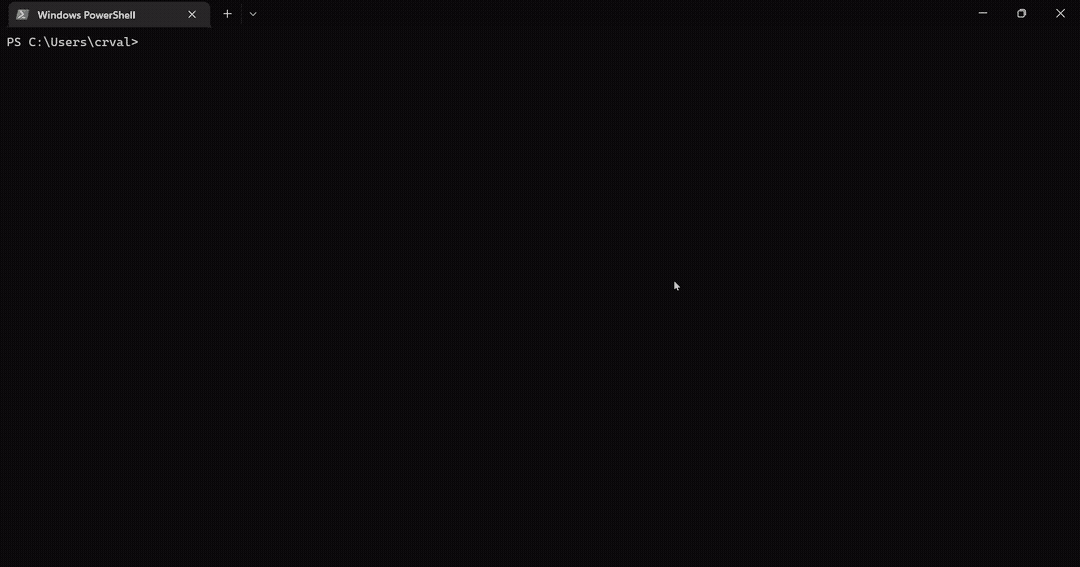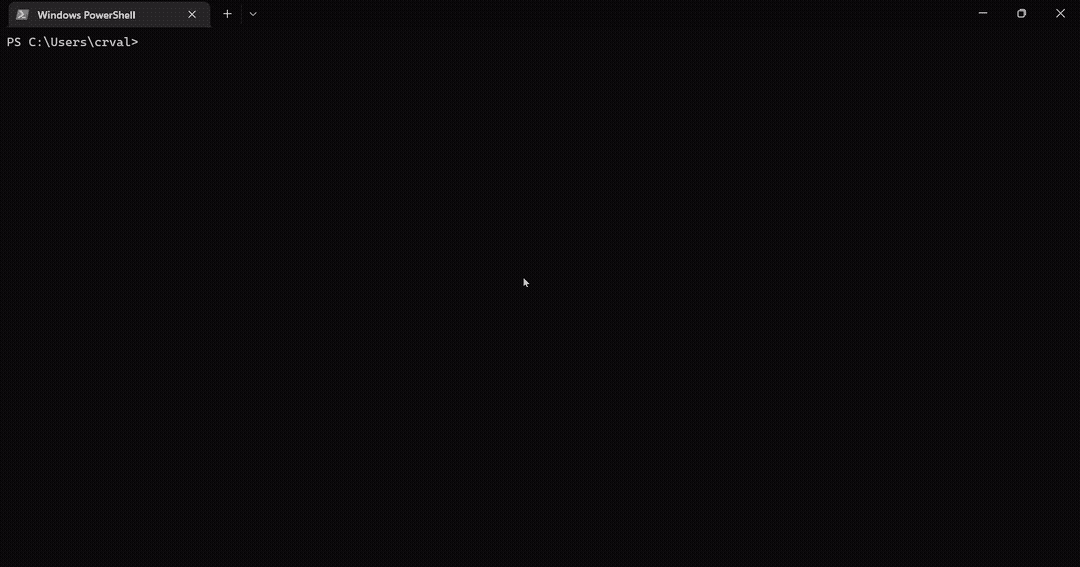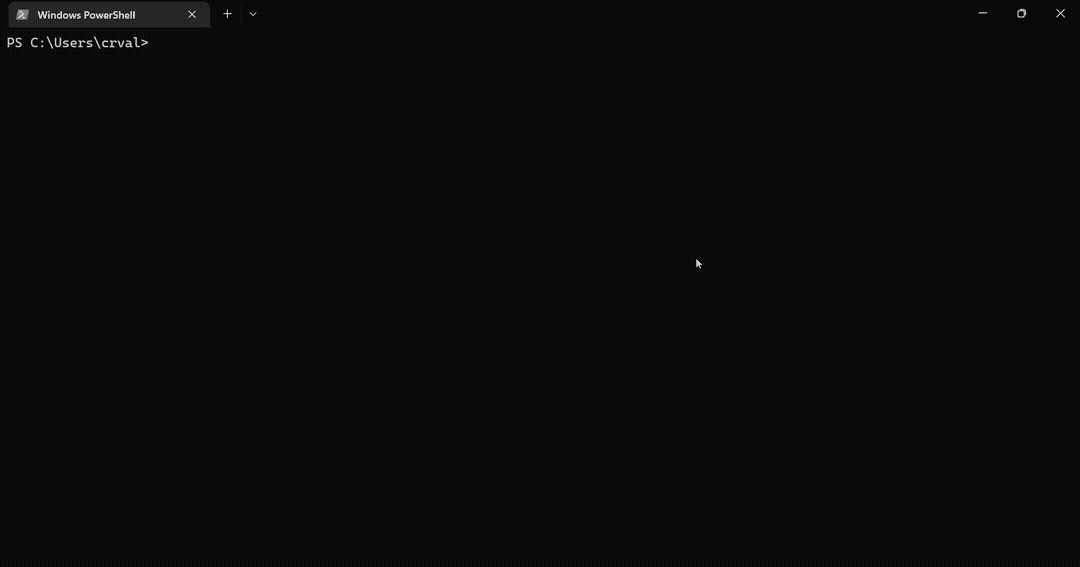lswifi is a CLI-centric Wi-Fi scanning tool for Windows that provides more information about nearby Wi-Fi networks than built-in tools (e.g. netsh show wlan networks). Examples include Received Signal Strength Indicator (RSSI), showing security AKMs and ciphers, parsing 802.11 feature set, looking at 6 GHz Reduced Neighbor Reports, and more. With capable Wi-Fi adapters, lswifi can detect and show networks in 2.4 GHz, 5 GHz, and 6 GHz bands.
Note: The Python Scripts directory must be added to the PATH environment variable.
> python -m pip install lswifi
Output nearby Wi-Fi networks:
> lswifi
Output nearby Wi-Fi networks that have a detected signal of -60 dBm or stronger:
> lswifi -t -60
Output only networks that match my_ssid (partial match support):
> lswifi -include my_ssid
Output verbose information (including Information Elements) for BSSID 00:00:00:00:00:00 (exact match):
> lswifi -ies 00:00:00:00:00:00
Print help information:
> lswifi -h
Print and add detected AP names column in output:
> lswifi --ap-names
Print and add detected AP names and QBSS column in output (try adding --mfp or --tpc too!):
> lswifi --ap-names --qbss
Print an alternative table for BSSes which may contain 6 GHz Reduced Neighbor Reports:
> lswifi -rnr
Watch event notifications (inc. roaming, connection, scanning, etc.):
> lswifi --watchevents
options:
-h, --help show this help message and exit
-version, --version, -V
show program's version number and exit
-n #, --scans # set how many scans to do before exiting
--time # set test in seconds to perform scans for
-i #, --interval # seconds between scans
-ies [BSSID] print extra information about information elements for a specified BSSID
-threshold -82, -t -82
threshold which excludes networks with weak signal strength from results (-82 is default)
-all remove threshold filtering which excludes results with weaker signal
-g display filter to limit output by 2.4 GHz band
-a display filter to limit output by 5 GHz band
-six display filter to limit output by 6 GHz band
-include SSID, -inc SSID
display filter to limit results by specified SSIDs (partial matching supported)
-exclude SSID, -exc SSID
display filter to exclude results by specified SSIDs (partial matching supported)
-bssid BSSID display filter to limit results by specified BSSIDs (partial matching supported)
--ap-names adds an ap name column to output and will cache ap names locally to help provide consistent results
--qbss adds station and utilization columns to output using information from AP beacon QBSS IE
--tpc adds TPC column to output using information from AP beacon 802.11h
--mfp, --pmf adds Protected Management Frame column to output using information from AP beacon RSNE
--period adds beacon period column to output using information from AP beacon
--uptime, -uptime sort output by access point uptime based on beacon timestamp
-rnr, --rnr special mode to create an alternate table based on RNR results
--channel-width 20|40|80|160
display filter to limit output by a specified channel width
-ethers adds an ap name column to output and use an ethers file for the ap names
--append-ethers BSSID,APNAME
append BSSID and AP name to ethers file for AP names
--display-ethers display the list of saved ethers; (BSSID,APNAME) mapping
--data-location displays where config items are stored on the local machine
-ap print the BSSID of the connected AP
-channel print the channel of the connected AP
-raw format output as the raw value for other scripts (for -ap and -channel only)
--get-interfaces print current Wi-Fi status and information
--list-interfaces print a list of available WLAN interfaces
--json [JSON] output will be formatted as json
--indent 4 JSON output will be formatted with pretty print with provided indent level
--csv [CSV] output will be formatted as csv
-export [BSSID], -exp [BSSID]
export bss and ies bytefiles. default behavior will export all from a scan. to export only one, provide full mac
address of the BSSID as argument.
-decode BYTEFILE decode a raw .BSS or .IES file
--bytes BSSID output debugging bytes for a specified BSSID found in scan results.
--watchevents a special mode which watches for notification on a wireless interface such as connection and roaming events
--syslog <server IP> syslogs events from --watchevents to a remote syslog server
--debug increase verbosity for debugging
Here is how to upgrade lswifi using pip3 when there is a new version available.
First check where and if the executable exists:
> where.exe pip3
C:\Users\jsz\AppData\Local\Programs\Python\Python311\Scripts\pip3.exe
C:\Users\jsz\AppData\Local\Programs\Python\Python310\Scripts\pip3.exe
# OR
> where.exe python
C:\Users\jsz\AppData\Local\Programs\Python\Python311\python.exe
C:\Users\jsz\AppData\Local\Programs\Python\Python310\python.exe
C:\Users\jsz\AppData\Local\Microsoft\WindowsApps\python.exe
C:\msys64\mingw64\bin\python.exeLet's install and upgrade lswifi to the latest version available:
> pip3 install --upgrade lswifi
# OR
> python -m pip install -U lswifiCheck the version installed:
> lswifi -vLooking to install a specific version of lswifi?
python -m pip install lswifi==0.1.33- What OSes and Python versions are required to run
lswifi?- Windows 10+ and Python 3.7 are the current minimum versions we're willing to support (subject to change).
- Windows 11 and capable interface required for 6 GHz support. Don't have 6 GHz capable interface? Try
lswifi -rnrwith multi-band 6 GHz APs nearby.
- Can you get add information from radio tap headers?
- Currently there is not a way to get radio tap headers from Native Wifi wlanapi.h.
- Do I need to install
lswifiin a virtual environment (venv)?- Only if you want to. Installing in a venv is optional and not necessary.
lswificurrently has zero dependencies outside of the included standard library with Python.
- Only if you want to. Installing in a venv is optional and not necessary.
- When I try to run
lswififrom my Windows terminal I see an error that says'lswifi' is not recognized as an internal or external command operable program or batch file.?- Either
lswifiis not installed, or the Python Scripts directory is not in the PATH environment variable. - To fix ensure the Scripts directory is included in the PATH environment variable and
lswifi.exeexists in said folder. - Here is an example for how to find the Scripts directory (this directory needs to be on the PATH):
- Either
> python
Python 3.11.0 (main, Oct 24 2022, 18:26:48) [MSC v.1933 64 bit (AMD64)] on win32
Type "help", "copyright", "credits" or "license" for more information.
>>> import os,sys
>>> os.path.join(sys.prefix, 'Scripts')
'C:\\Users\\jsz\\AppData\\Local\\Programs\\Python\\Python311\\Scripts'Want to contribute? Thanks! Please take a few moments to read our contributing notes and check out the authors and credits here.