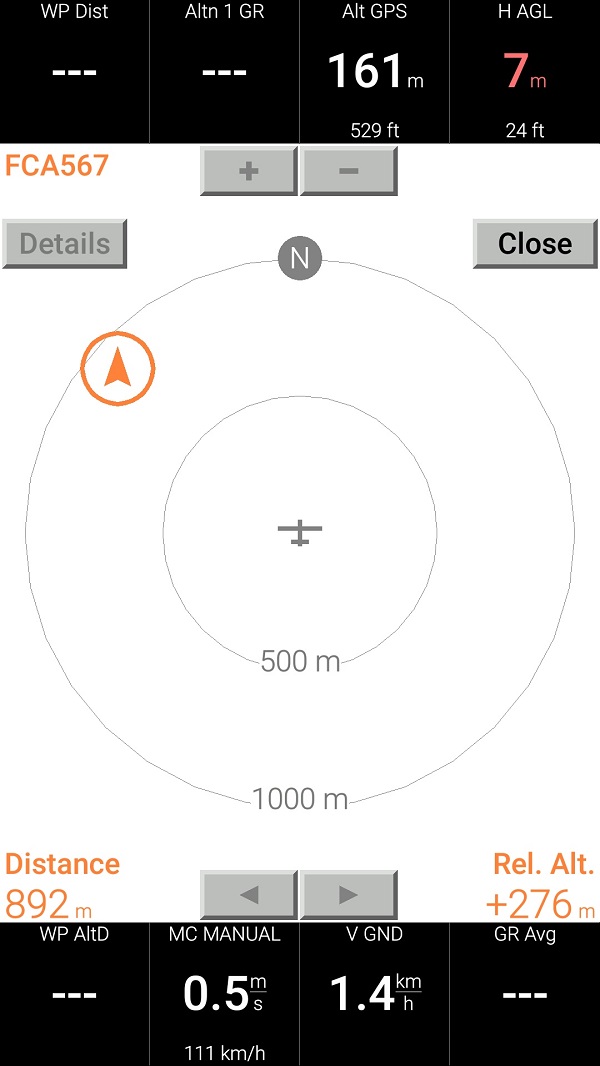-
Notifications
You must be signed in to change notification settings - Fork 224
WebTop Serial. Quick Start
- Connect your "Serial WiFi" to USB-Serial converter as shown on this picture:
Rx <---> Tx
Tx <---> Rx
Vcc <---> +5V
GND <---> GND

-
Download most recent WebTop Serial firmware binary from this location ;
-
Turn "SWITCH" on your "Serial WiFi" adapter into "PROGRAM" position ;
-
Flash the firmware binary into your WebTop adapter. Follow these instructions ;
-
Turn "SWITCH" on your "Serial WiFi" adapter into "UART" position ;
-
Connect your "Serial WiFi" adapter to a Dongle Edition as shown on this picture:
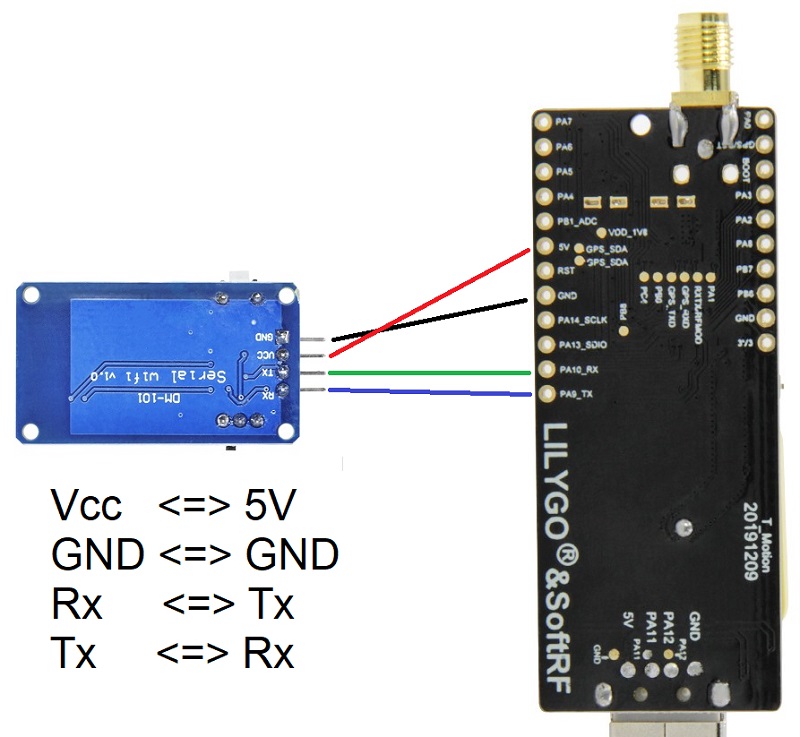
-
Use Dongle settings instructions to switch NMEA Output option from USB onto Serial ;
-
Supply power to the Dongle over USB connector ;
-
Move your Dongle into an area of good GPS/GLONASS reception, turn on and leave nearby ;
-
Connect your Tablet/Cellphone to SoftRF Wi-Fi Access Point.
SSID: SoftRF-XXXXXX
Key: 12345678 -
Open up a browser then proceed to this URL: http://192.168.1.1
-
A page like this should come up:
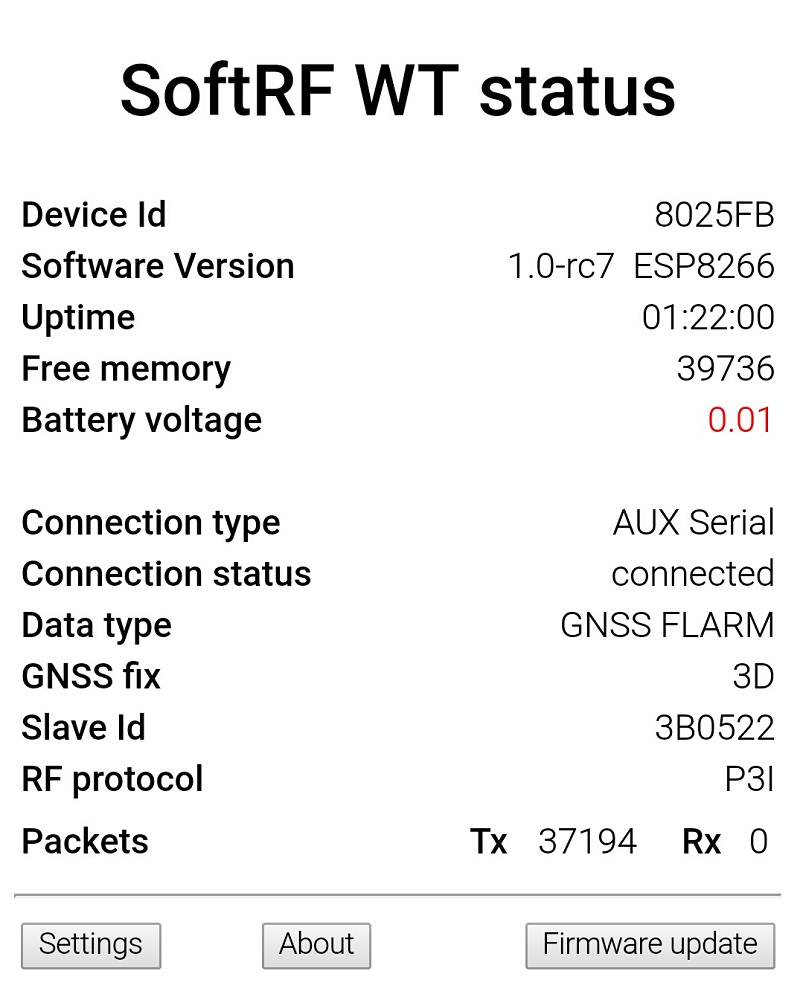
- Open up Settings menu. Select NMEA UDP option. Press Save and restart button.
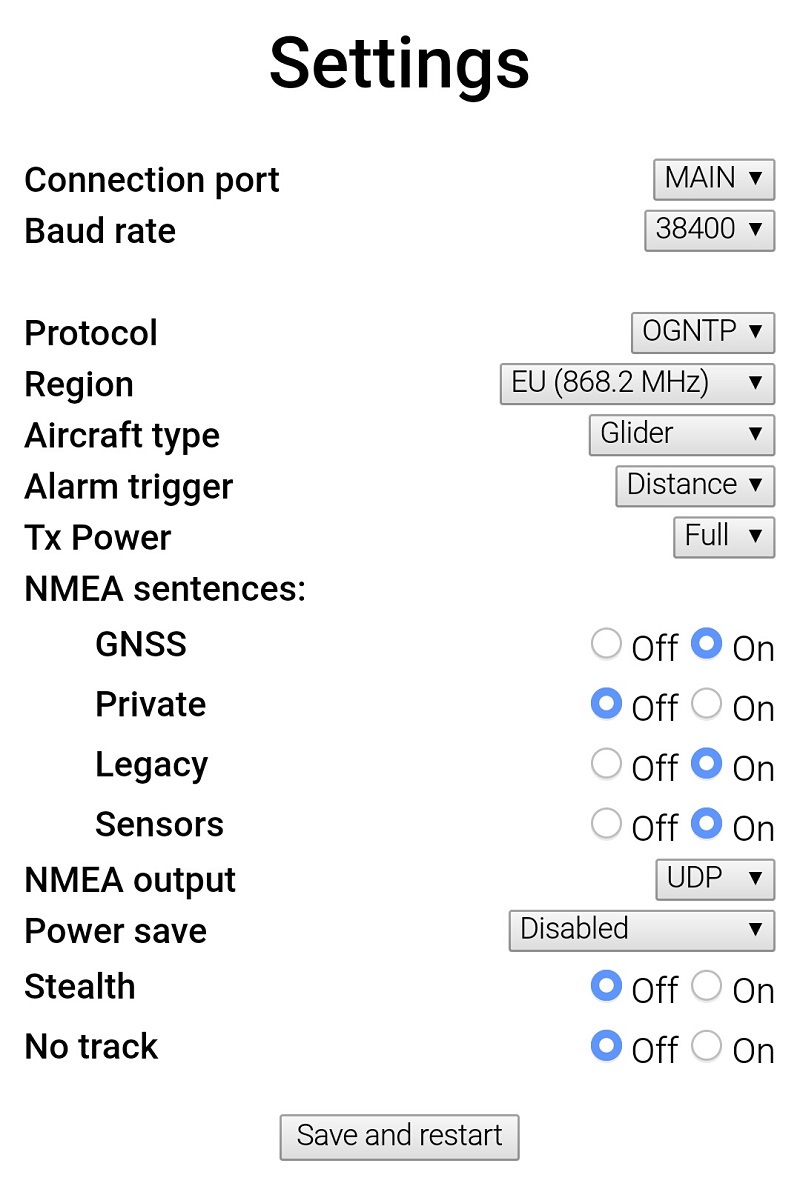
-
Disconnect from SoftRF AP and connect to internet.
Install XCSoar app from Google Play.
Re-connect to SoftRF AP. -
Open the XCSoar app in Fly mode. Double tap the screen then select Config:
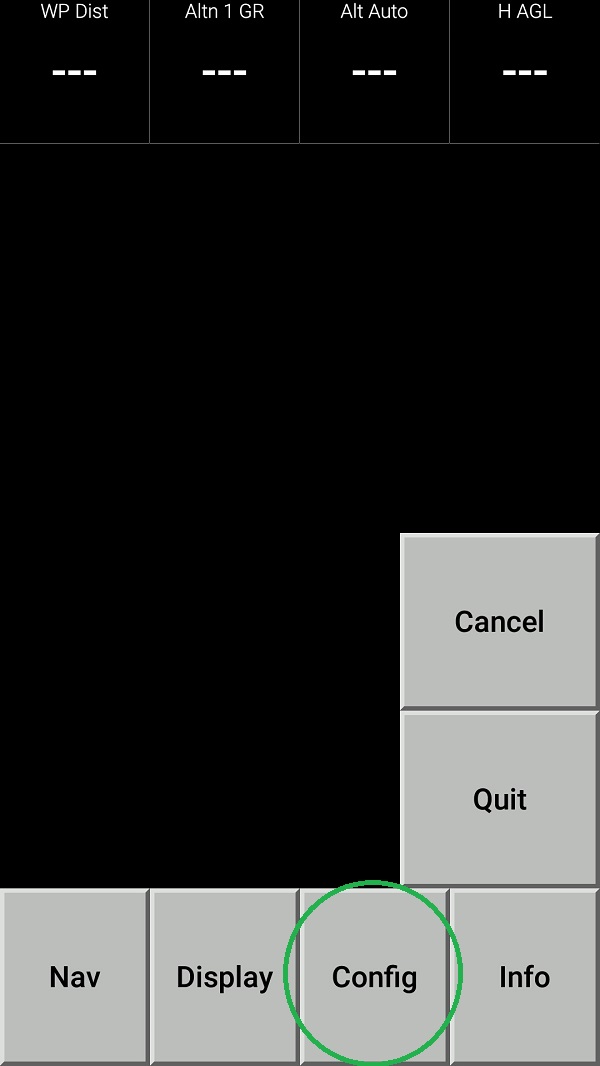
- Select Devices:
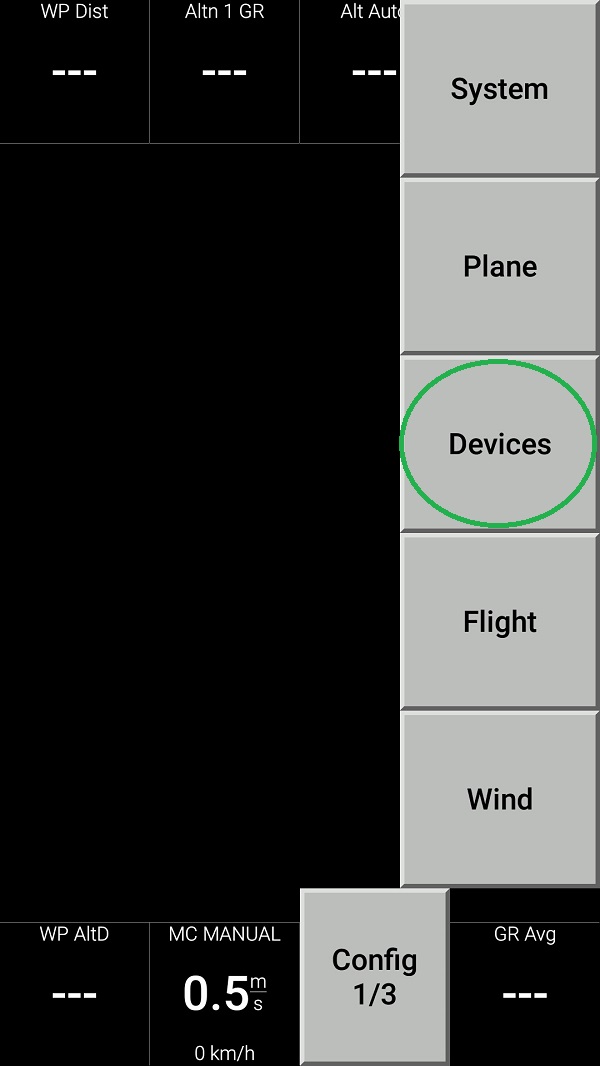
- Push Edit button then configure the device as follows:
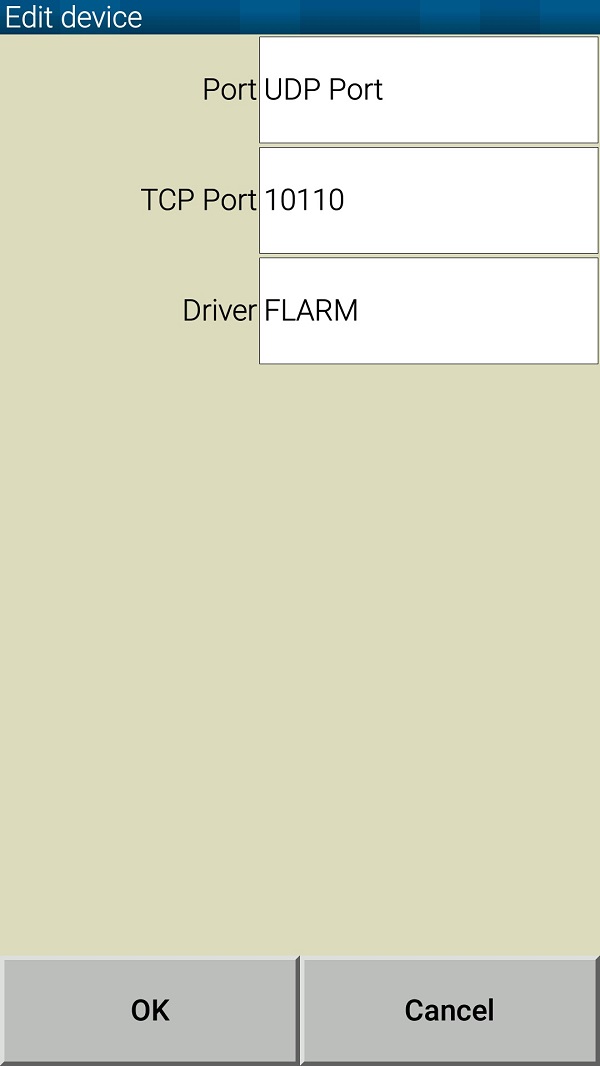
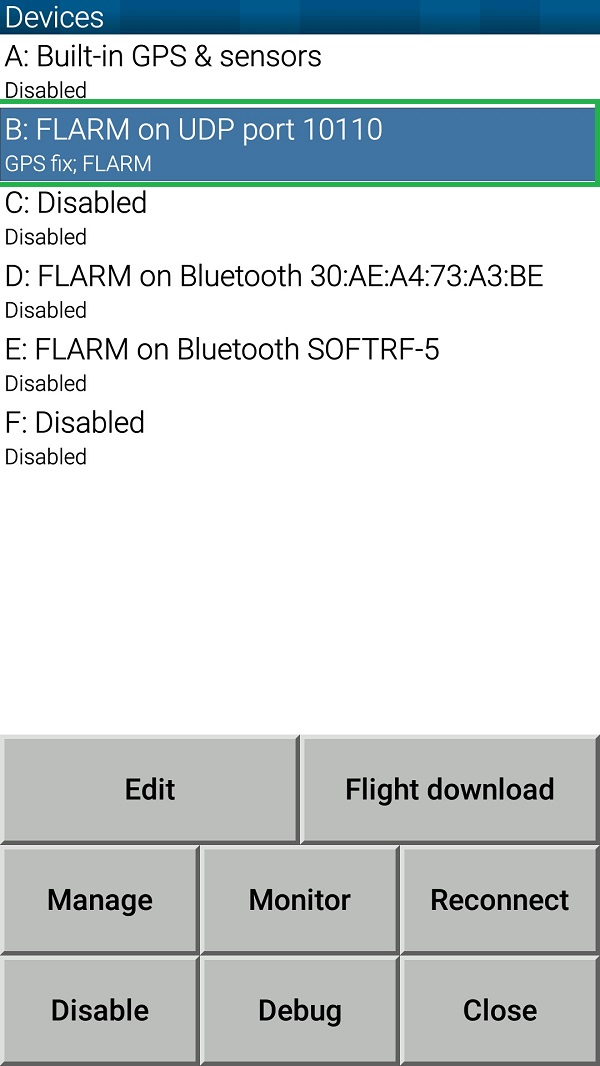
- Push Monitor button and see if your tablet/phone is receiving NMEA data from your Prime Edition Mark II:
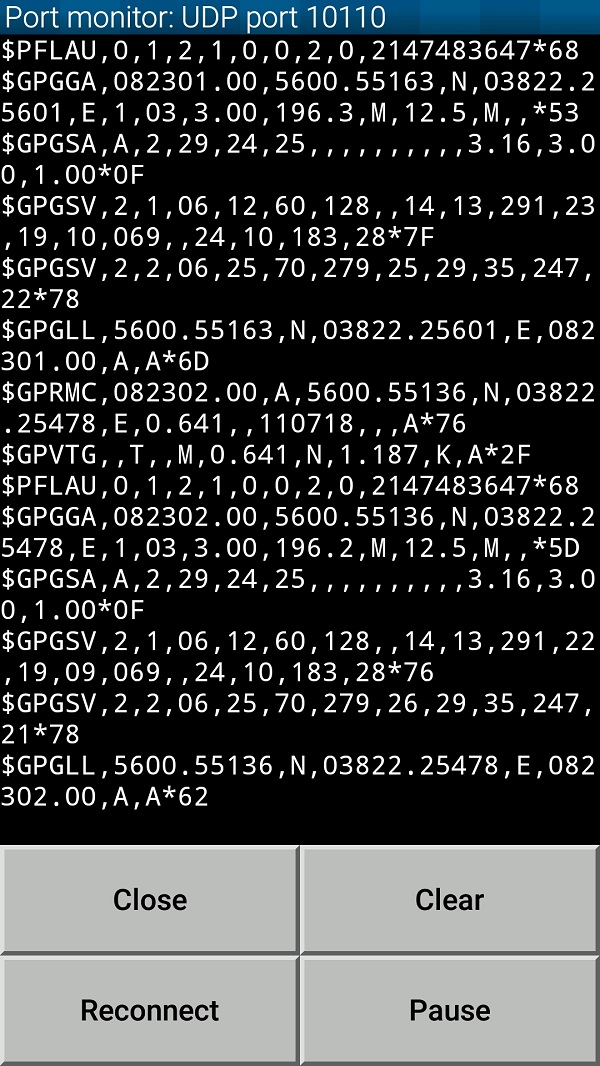
- Return all the way back to XCSoar main screen:

- Swipe three times to the left to reach Radar View. When any other traffic (OGN Tracker or another Prime MkII) is around - you should see it on this screen: