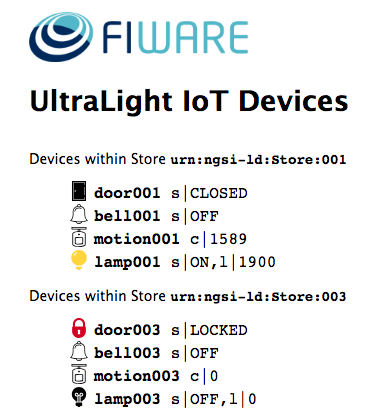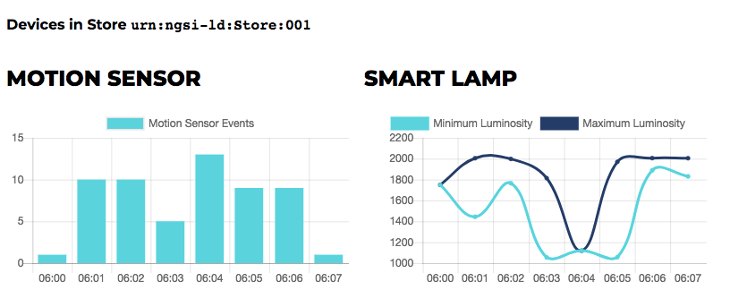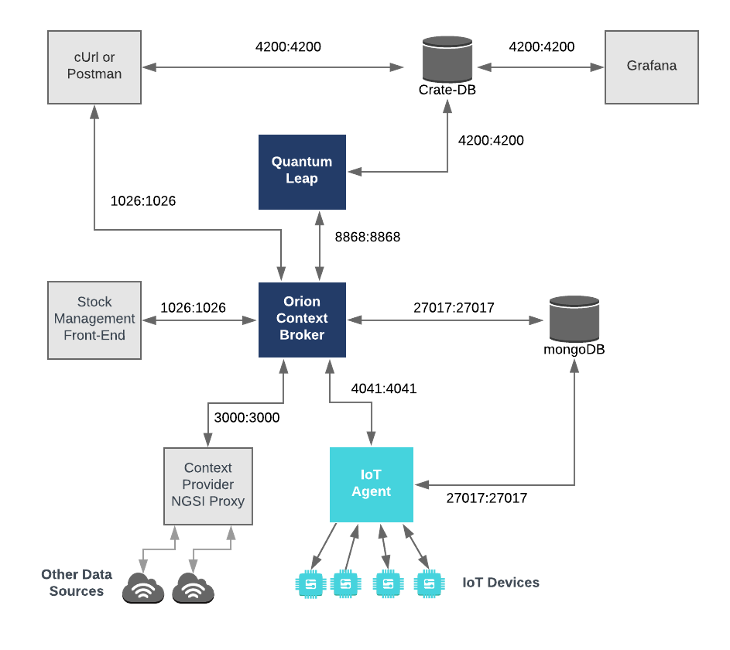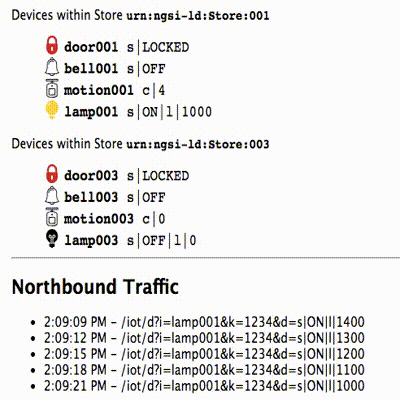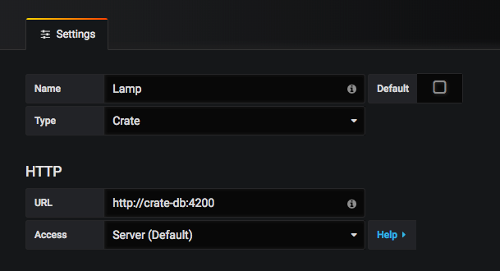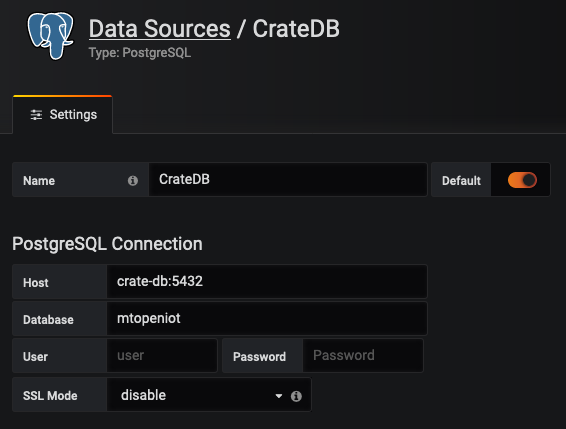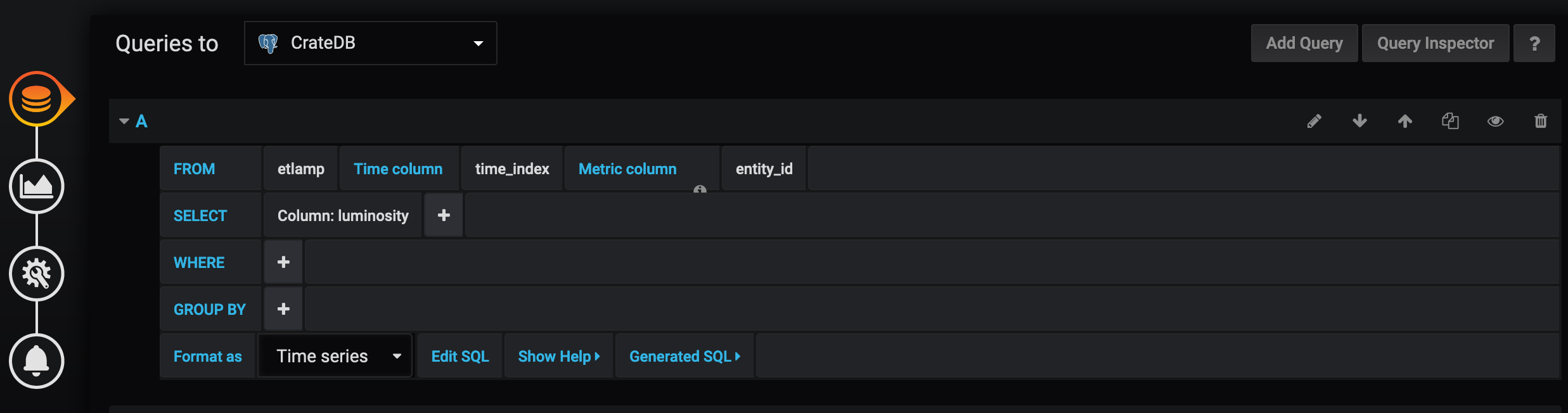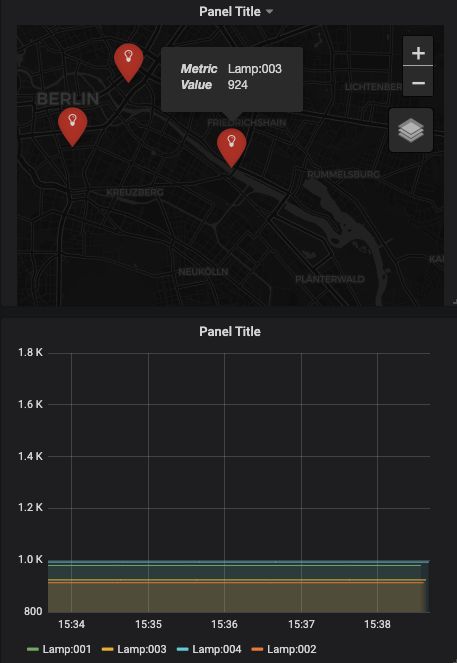This tutorial is an introduction to FIWARE QuantumLeap - a generic enabler which is used to persist context data into a CrateDB database. The tutorial activates the IoT sensors connected in the previous tutorial and persists measurements from those sensors into the database. To retrieve time-based aggregations of such data, users can either use QuantumLeap query API or connect directly to the CrateDB HTTP endpoint. Results are visualised on a graph or via the Grafana time series analytics tool.
The tutorial uses cUrl commands throughout, but is also available as Postman documentation
- このチュートリアルは日本語でもご覧いただけます。
Details
- Persisting and Querying Time Series Data (CrateDB)
- Architecture
- Prerequisites
- Start Up
- Connecting FIWARE to a CrateDB Database via QuantumLeap
- CrateDB Database Server Configuration
- QuantumLeap Configuration
- Grafana Configuration
- Setting up Subscriptions
- Time Series Data Queries (QuantumLeap API)
- QuantumLeap API - List the first N Sampled Values
- QuantumLeap API - List N Sampled Values at an Offset
- QuantumLeap API - List the latest N Sampled Values
- QuantumLeap API - List the Sum of values grouped by a time period
- QuantumLeap API - List the Minimum Values grouped by a Time Period
- QuantumLeap API - List the Maximum Value over a Time Period
- QuantumLeap API - List the latest N Sampled Values of Devices near a Point
- QuantumLeap API - List the latest N Sampled Values of Devices in an Area
- Time Series Data Queries (CrateDB API)
- CrateDB API - Checking Data persistence
- CrateDB API - List the first N Sampled Values
- CrateDB API - List N Sampled Values at an Offset
- CrateDB API - List the latest N Sampled Values
- CrateDB API - List the Sum of values grouped by a time period
- CrateDB API - List the Minimum Values grouped by a Time Period
- CrateDB API - List the Maximum Value over a Time Period
- Accessing Time Series Data Programmatically
- Next Steps
"Forever is composed of nows."
— Emily Dickinson
Previous tutorials have shown how to persist historic context data into a range of databases such as MySQL and PostgreSQL. using Apache Flume and Apache NIFI Furthermore, the Short Term Historic tutorial has introduced the STH-Comet generic enabler for persisting and querying historic context data using a MongoDB database.
FIWARE QuantumLeap is an alternative generic enabler created specifically for data persistence into the CrateDB time-series database, and therefore offers an alternative to the STH-Comet.
CrateDB is a distributed SQL DBMS designed for use with the internet of Things. It is capable of ingesting a large number of data points per second and can be queried in real-time. The database is designed for the execution of complex queries such as geospatial and time series data. Retrieval of this historic context data allows for the creation of graphs and dashboards displaying trends over time.
A summary of the differences can be seen below:
| QuantumLeap | STH-Comet |
|---|---|
| Offers an NGSI v2 interface for notifications | Offers an NGSI v1 interface for notifications |
| Persists Data to a CrateDB database | Persists Data to MongoDB database |
| Offers its own HTTP endpoint for queries, but you can also query CrateDB | Offers its own HTTP endpoint for queries - MongoDB database cannot be accessed directly |
| QuantumLeap supports complex data queries (thanks to CrateDB) | STH-Comet offers a limited set of queries |
| CrateDB is a distributed and scalable SQL DBMS built atop NoSQL storage | MongoDB is a document based NoSQL database |
| QuantumLeap's API is docummented in OpenAPI here | STH-Comet's API is explained in its docs here |
Further details about the differences between the underlying database engines can be found here.
The appropriate use of time series data analysis will depend on your use case and the reliability of the data measurements you receive. Time series data analysis can be used to answer questions such as:
- What was the maximum measurement of a device within a given time period?
- What was the average measurement of a device within a given time period?
- What was the sum of the measurements sent by a device within a given time period?
It can also be used to reduce the significance of each individual data point to exclude outliers by smoothing.
Grafana is an open source software for time series analytics tool which will be used during this
tutorial. It integrates with a variety of time-series databases including CrateDB. It is available licensed under
the Apache License 2.0. More information can be found at https://grafana.com/.
For the purpose of this tutorial, a series of dummy IoT devices have been created, which will be attached to the context
broker. Details of the architecture and protocol used can be found in the
IoT Sensors tutorial. The state of each device can be seen on the
UltraLight device monitor web page found at: http://localhost:3000/device/monitor
Once QuantumLeap has started aggregating data, the historical state of each device can be seen on the device history
web page found at: http://localhost:3000/device/history/urn:ngsi-ld:Store:001
This application builds on the components and dummy IoT devices created in previous tutorials. It will use three FIWARE components: the Orion Context Broker, the IoT Agent for Ultralight 2.0, and QuantumLeap .
Therefore the overall architecture will consist of the following elements:
-
The FIWARE Generic Enablers:
- The FIWARE Orion Context Broker which will receive requests using NGSI
- The FIWARE IoT Agent for Ultralight 2.0 which will receive northbound measurements from the dummy IoT devices in Ultralight 2.0 format and convert them to NGSI requests for the context broker to alter the state of the context entities
- FIWARE QuantumLeap subscribed to context changes and persisting them into a CrateDB database
-
A MongoDB database:
- Used by the Orion Context Broker to hold context data information such as data entities, subscriptions and registrations
- Used by the IoT Agent to hold device information such as device URLs and Keys
-
A CrateDB database:
- Used as a data sink to hold time-based historical context data
- offers an HTTP endpoint to interpret time-based data queries
-
A Context Provider: - A webserver acting as set of dummy IoT devices using the Ultralight 2.0 protocol running over HTTP. - Note the Stock Management Frontend and Context Provider NGSI proxy are not used in this tutorial.
Since all interactions between the elements are initiated by HTTP requests, the entities can be containerized and run from exposed ports.
The overall architecture can be seen below:
To keep things simple all components will be run using Docker. Docker is a container technology which allows to different components isolated into their respective environments.
- To install Docker on Windows follow the instructions here
- To install Docker on Mac follow the instructions here
- To install Docker on Linux follow the instructions here
Docker Compose is a tool for defining and running multi-container Docker applications. A series of YAML files are used to configure the required services for the application. This means all container services can be brought up in a single command. Docker Compose is installed by default as part of Docker for Windows and Docker for Mac, however Linux users will need to follow the instructions found here
You can check your current Docker and Docker Compose versions using the following commands:
docker-compose -v
docker versionPlease ensure that you are using Docker version 18.03 or higher and Docker Compose 1.21 or higher and upgrade if necessary.
We will start up our services using a simple Bash script. Windows users should download cygwin to provide a command-line functionality similar to a Linux distribution on Windows.
Before you start, you should ensure that you have obtained or built the necessary Docker images locally. Please clone the repository and create the necessary images by running the commands as shown:
git clone git@github.com:FIWARE/tutorials.Time-Series-Data.git
cd tutorials.Time-Series-Data
./services createThereafter, all services can be initialized from the command-line by running the services Bash script provided within the repository:
./services startℹ️ Note: If you want to clean up and start over again you can do so with the following command:
./services stop
In the configuration, QuantumLeap listens to NGSI v2 notifications on port 8868 and persists historic context data
to the CrateDB. CrateDB is accessible using port 4200 and can either be queried directly or attached to the
Grafana analytics tool. The rest of the system providing the context data has been described in previous tutorials
crate-db:
image: crate:3.1.2
hostname: crate-db
ports:
- "4200:4200"
- "4300:4300"
command: crate -Clicense.enterprise=false -Cauth.host_based.enabled=false -Ccluster.name=democluster -Chttp.cors.enabled=true -Chttp.cors.allow-origin="*"quantumleap:
image: smartsdk/quantumleap
hostname: quantumleap
ports:
- "8668:8668"
depends_on:
- crate-db
environment:
- CRATE_HOST=crate-dbgrafana:
image: grafana/grafana
depends_on:
- cratedb
ports:
- "3003:3000"
environment:
- GF_INSTALL_PLUGINS=crate-datasource,grafana-clock-panel,grafana-worldmap-panelThe quantumleap container is listening on one port:
- The Operations for port for QuantumLeap -
8668is where the service will be listening for notifications from the Orion context broker and where users can query data from.
The CRATE_HOST environment variable defines the location where the data will be persisted.
The cratedb container is listening on two ports:
- The Admin UI is available on port
4200 - The transport protocol is available on
port 4300
The grafana container has connected up port 3000 internally with port 3003 externally. This is because the Grafana
UI is usually available on port 3000, but this port has already been taken by the dummy devices UI so it has been
shifted to another port. The Grafana Environment variables are described within their own
documentation. The configuration ensures we will be able to
connect to the CrateDB database later on in the tutorial
For the purpose of this tutorial, we must be monitoring a system where the context is periodically being updated. The
dummy IoT Sensors can be used to do this. Open the device monitor page at http://localhost:3000/device/monitor and
unlock a Smart Door and switch on a Smart Lamp. This can be done by selecting an appropriate command from the
drop down list and pressing the send button. The stream of measurements coming from the devices can then be seen on
the same page:
Once a dynamic context system is up and running, we need to inform Quantum Leap directly of changes in context. As
expected this is done using the subscription mechanism of the Orion Context Broker. The attrsFormat=legacy
attribute is not required since QuantumLeap accepts NGSI v2 notifications directly.
Subscriptions will be covered in the next subsections. More details about subscriptions can be found in previous tutorials or in the subscriptions section of QuantumLeap docs.
The rate of change of the Motion Sensor is driven by events in the real-world. We need to receive every event to be able to aggregate the results.
This is done by making a POST request to the /v2/subscription endpoint of the Orion Context Broker.
- The
fiware-serviceandfiware-servicepathheaders are used to filter the subscription to only listen to measurements from the attached IoT Sensors - The
idPatternin the request body ensures that QuantumLeap will be informed of all Motion Sensor data changes. - The
notificationURL must match the exposed port.
The metadata attribute ensures that the time_index column within the CrateDB database will match the data found
within the MongoDB database used by the Orion Context Broker rather than using the creation time of the record
within the CrateDB itself.
curl -iX POST \
'http://localhost:1026/v2/subscriptions/' \
-H 'Content-Type: application/json' \
-H 'fiware-service: openiot' \
-H 'fiware-servicepath: /' \
-d '{
"description": "Notify QuantumLeap of count changes of any Motion Sensor",
"subject": {
"entities": [
{
"idPattern": "Motion.*"
}
],
"condition": {
"attrs": [
"count"
]
}
},
"notification": {
"http": {
"url": "http://quantumleap:8668/v2/notify"
},
"attrs": [
"count"
],
"metadata": ["dateCreated", "dateModified"]
},
"throttling": 1
}'The luminosity of the Smart Lamp is constantly changing, we only need to sample the values to be able to work out relevant statistics such as minimum and maximum values and rates of change.
This is done by making a POST request to the /v2/subscription endpoint of the Orion Context Broker and including
the throttling attribute in the request body.
- The
fiware-serviceandfiware-servicepathheaders are used to filter the subscription to only listen to measurements from the attached IoT Sensors - The
idPatternin the request body ensures that QuantumLeap will be informed of all Motion Sensor data changes. - The
notificationURL must match the exposed port. - The
throttlingvalue defines the rate that changes are sampled.
The metadata attribute ensures that the time_index column within the CrateDB database will match the data found
within the MongoDB database used by the Orion Context Broker rather than using the creation time of the record
within the CrateDB itself.
curl -iX POST \
'http://localhost:1026/v2/subscriptions/' \
-H 'Content-Type: application/json' \
-H 'fiware-service: openiot' \
-H 'fiware-servicepath: /' \
-d '{
"description": "Notify QuantumLeap on luminosity changes on any Lamp",
"subject": {
"entities": [
{
"idPattern": "Lamp.*"
}
],
"condition": {
"attrs": [
"luminosity"
]
}
},
"notification": {
"http": {
"url": "http://quantumleap:8668/v2/notify"
},
"attrs": [
"luminosity", "location"
],
"metadata": ["dateCreated", "dateModified"]
},
"throttling": 1
}'Before anything, check the subscriptions you created in steps 1️⃣ and 2️⃣ are working (i.e., at least one notification for each was sent).
curl -X GET \
'http://localhost:1026/v2/subscriptions/' \
-H 'fiware-service: openiot' \
-H 'fiware-servicepath: /'[
{
"id": "5be07427be9a2d09cf677f08",
"description": "Notify QuantumLeap of count changes of any Motion Sensor",
"status": "active",
"subject": { ...ETC },
"notification": {
"timesSent": 6,
"lastNotification": "2018-09-02T08:36:04.00Z",
"attrs": ["count"],
"attrsFormat": "normalized",
"http": { "url": "http://quantumleap:8668/v2/notify" },
"lastSuccess": "2018-09-02T08:36:04.00Z"
},
"throttling": 1
},
{
"id": "5be07427be9a2d09cf677f09",
"description": "Notify QuantumLeap on luminosity changes on any Lamp",
"status": "active",
"subject": { ...ETC },
"notification": {
"timesSent": 4,
"lastNotification": "2018-09-02T08:36:00.00Z",
"attrs": ["luminosity"],
"attrsFormat": "normalized",
"http": { "url": "http://quantumleap:8668/v2/notify" },
"lastSuccess": "2018-09-02T08:36:01.00Z"
},
"throttling": 1
}
]QuantumLeap offfers an API wrapping CrateDB backend so you can also perform multiple types of queries. The
documentation of the API is here. Mind the versions. If you have
access to your quantumleap container (e.g. it is running in localhost or port-forwarding to it), you can navigate
its API via http://localhost:8668/v2/ui.
Now, to check QuantumLeap is persisting values, let's get started with our first query. This example shows the first 3
sampled luminosity values from Lamp:001.
Note the use of Fiware-Service and Fiware-ServicePath headers. These are required only when data are pushed to orion
using such headers (in multitenancy scenarios). Failing to align these headers will result in no data being returned.
curl -X GET \
'http://localhost:8668/v2/entities/Lamp:001/attrs/luminosity?=3&limit=3' \
-H 'Accept: application/json' \
-H 'Fiware-Service: openiot' \
-H 'Fiware-ServicePath: /'{
"data": {
"attrName": "luminosity",
"entityId": "Lamp:001",
"index": ["2018-10-29T14:27:26", "2018-10-29T14:27:28", "2018-10-29T14:27:29"],
"values": [2000, 1991, 1998]
}
}This example shows the fourth, fifth and sixth sampled count values of Motion:001.
curl -X GET \
'http://localhost:8668/v2/entities/Motion:001/attrs/count?offset=3&limit=3' \
-H 'Accept: application/json' \
-H 'Fiware-Service: openiot' \
-H 'Fiware-ServicePath: /'{
"data": {
"attrName": "count",
"entityId": "Motion:001",
"index": ["2018-10-29T14:23:53.804000", "2018-10-29T14:23:54.812000", "2018-10-29T14:24:00.849000"],
"values": [0, 1, 0]
}
}This example shows the latest three sampled count values from Motion:001.
curl -X GET \
'http://localhost:8668/v2/entities/Motion:001/attrs/count?lastN=3' \
-H 'Accept: application/json' \
-H 'Fiware-Service: openiot' \
-H 'Fiware-ServicePath: /'{
"data": {
"attrName": "count",
"entityId": "Motion:001",
"index": ["2018-10-29T15:03:45.113000", "2018-10-29T15:03:46.118000", "2018-10-29T15:03:47.111000"],
"values": [1, 0, 1]
}
}This example shows last 3 total count values of Motion:001 over each minute.
You need QuantumLeap version >= 0.4.1. You can check your version with a simple GET like:
curl -X GET \
'http://localhost:8668/v2/version' \
-H 'Accept: application/json'curl -X GET \
'http://localhost:8668/v2/entities/Motion:001/attrs/count?aggrMethod=count&aggrPeriod=minute&lastN=3' \
-H 'Accept: application/json' \
-H 'Fiware-Service: openiot' \
-H 'Fiware-ServicePath: /'{
"data": {
"attrName": "count",
"entityId": "Motion:001",
"index": ["2018-10-29T15:03:00.000000", "2018-10-29T15:04:00.000000", "2018-10-29T15:05:00.000000"],
"values": [21, 10, 11]
}
}This example shows minimum luminosity values from Lamp:001 over each minute.
You need QuantumLeap version >= 0.4.1. You can check your version with a simple GET like:
curl -X GET \ 'http://localhost:8668/v2/version' \ -H 'Accept: application/json'
curl -X GET \
'http://localhost:8668/v2/entities/Lamp:001/attrs/luminosity?aggrMethod=min&aggrPeriod=minute&lastN=3' \
-H 'Accept: application/json' \
-H 'Fiware-Service: openiot' \
-H 'Fiware-ServicePath: /'{
"data": {
"attrName": "count",
"entityId": "Motion:001",
"index": ["2018-10-29T15:03:00.000000", "2018-10-29T15:04:00.000000", "2018-10-29T15:05:00.000000"],
"values": [1720, 1878, 1443]
}
}This example shows maximum luminosity value of Lamp:001 that occurred between from 2018-06-27T09:00:00 to
2018-06-30T23:59:59.
curl -X GET \
'http://localhost:8668/v2/entities/Lamp:001/attrs/luminosity?aggrMethod=max&fromDate=2018-06-27T09:00:00&toDate=2018-06-30T23:59:59' \
-H 'Accept: application/json' \
-H 'Fiware-Service: openiot' \
-H 'Fiware-ServicePath: /'{
"data": {
"attrName": "luminosity",
"entityId": "Lamp:001",
"index": [],
"values": [1753]
}
}This example shows the latest four sampled luminosity values of lamps that are within a 5 km radius from
52°33'16.9"N 13°23'55.0"E (Bornholmer Straße 65, Berlin, Germany). If you have turned on all the lamps available on
the device monitor page, you should be able to see data for Lamp:001 and Lamp:004.
ℹ️ Note: Geographical queries are only available starting from version
0.5of QuantumLeap which implements the full set of queries detailed in the Geographical Queries section of the NGSI v2 specification.
curl -X GET \
'http://localhost:8668/v2/types/Lamp/attrs/luminosity?lastN=4&georel=near;maxDistance:5000&geometry=point&coords=52.5547,13.3986' \
-H 'Accept: application/json' \
-H 'Fiware-Service: openiot' \
-H 'Fiware-ServicePath: /'{
"data": {
"attrName": "luminosity",
"entities": [
{
"entityId": "Lamp:001",
"index": ["2018-12-13T16:35:58.284", "2018-12-13T16:36:58.216"],
"values": [999, 999]
},
{
"entityId": "Lamp:004",
"index": ["2018-12-13T16:35:04.351", "2018-12-13T16:36:04.282"],
"values": [948, 948]
}
],
"entityType": "Lamp"
}
}This example shows the latest four sampled luminosity values of lamps that are inside a square of side 200 m centred
at 52°33'16.9"N 13°23'55.0"E (Bornholmer Straße 65, Berlin, Germany). Even if you have turned on all the lamps
available on the device monitor page, you should only see data for Lamp:001.
ℹ️ Note: Geographical queries are only available starting from version
0.5of QuantumLeap which implements the full set of queries detailed in the Geographical Queries section of the NGSI v2 specification.
curl -X GET \
'http://localhost:8668/v2/types/Lamp/attrs/luminosity?lastN=4&georel=coveredBy&geometry=polygon&coords=52.5537,13.3996;52.5557,13.3996;52.5557,13.3976;52.5537,13.3976;52.5537,13.3996' \
-H 'Accept: application/json' \
-H 'Fiware-Service: openiot' \
-H 'Fiware-ServicePath: /'{
"data": {
"attrName": "luminosity",
"entities": [
{
"entityId": "Lamp:001",
"index": [
"2018-12-13T17:08:56.041",
"2018-12-13T17:09:55.976",
"2018-12-13T17:10:55.907",
"2018-12-13T17:11:55.833"
],
"values": [999, 999, 999, 999]
}
],
"entityType": "Lamp"
}
}CrateDB offers an HTTP Endpoint that can be
used to submit SQL queries. The endpoint is accessible under <servername:port>/_sql.
SQL statements are sent as the body of POST requests in JSON format, where the SQL statement is the value of the stmt
attribute.
When to query CrateDB and when QuantumLeap?. As a rule of thumb, prefer working always with QuantumLeap for the following reasons:
- Your experience will be closer to FIWARE NGSI APIs like Orion's.
- Your application will not be tied to CrateDB's specifics nor QuantumLeap's implementation details, which could change and break your app.
- QuantumLeap can be easily extended to other backends and your app will get compatibility for free.
- If your deployment is distributed, you won't need to expose the ports of your database to the outside.
If your are sure your query is not supported by QuantumLeap, you may have to end up querying CrateDB, however, please open an issue in QuantumLeap's GitHub repository so the team is aware.
Another way to see if data are being persisted is to check if a table_schema has been created. This can be done by
making a request to the CrateDB HTTP endpoint as shown:
curl -iX POST \
'http://localhost:4200/_sql' \
-H 'Content-Type: application/json' \
-d '{"stmt":"SHOW SCHEMAS"}'{
"cols": ["table_schema"],
"rows": [["doc"], ["information_schema"], ["sys"], ["mtopeniot"], ["pg_catalog"]],
"rowcount": 5,
"duration": 10.5146
}Schema names are formed with the mt prefix followed by fiware-service header in lower case. The IoT Agent is
forwarding measurements from the dummy IoT devices, with the FIWARE-Service header openiot. These are being
persisted under the mtopeniot schema.
If the mtopeniot does not exist, then the subscription to QuantumLeap has not been set up correctly. Check that
the subscription exists, and has been configured to send data to the correct location.
QuantumLeap will persist data into separate tables within the CrateDB database based on the entity type. Table
names are formed with the et prefix and the entity type name in lowercase.
curl -X POST \
'http://localhost:4200/_sql' \
-H 'Content-Type: application/json' \
-d '{"stmt":"SHOW TABLES"}'{
"cols": ["table_schema", "table_name"],
"rows": [["mtopeniot", "etmotion"], ["mtopeniot", "etlamp"]],
"rowcount": 2,
"duration": 14.2762
}The response shows that both Motion Sensor data and Smart Lamp data are being persisted in the database.
The SQL statement uses ORDER BY and LIMIT clauses to sort the data. More details can be found under within the
CrateDB documentation
curl -iX POST \
'http://localhost:4200/_sql' \
-H 'Content-Type: application/json' \
-d '{"stmt":"SELECT * FROM mtopeniot.etlamp WHERE entity_id = '\''Lamp:001'\'' ORDER BY time_index ASC LIMIT 3"}'{
"cols": ["entity_id", "entity_type", "fiware_servicepath", "luminosity", "time_index"],
"rows": [
["Lamp:001", "Lamp", "/", 1750, 1530262765000],
["Lamp:001", "Lamp", "/", 1507, 1530262770000],
["Lamp:001", "Lamp", "/", 1390, 1530262775000]
],
"rowcount": 3,
"duration": 21.8338
}The SQL statement uses an OFFSET clause to retrieve the required rows. More details can be found under within the
CrateDB documentation.
curl -iX POST \
'http://localhost:4200/_sql' \
-H 'Content-Type: application/json' \
-d '{"stmt":"SELECT * FROM mtopeniot.etmotion WHERE entity_id = '\''Motion:001'\'' order by time_index ASC LIMIT 3 OFFSET 3"}'{
"cols": ["count", "entity_id", "entity_type", "fiware_servicepath", "time_index"],
"rows": [
[0, "Motion:001", "Motion", "/", 1530262791452],
[1, "Motion:001", "Motion", "/", 1530262792469],
[0, "Motion:001", "Motion", "/", 1530262793472]
],
"rowcount": 3,
"duration": 54.215
}The SQL statement uses an ORDER BY ... DESC clause combined with a LIMIT clause to retrieve the last N rows. More
details can be found under within the CrateDB
documentation.
curl -iX POST \
'http://localhost:4200/_sql' \
-H 'Content-Type: application/json' \
-d '{"stmt":"SELECT * FROM mtopeniot.etmotion WHERE entity_id = '\''Motion:001'\'' ORDER BY time_index DESC LIMIT 3"}'{
"cols": ["count", "entity_id", "entity_type", "fiware_servicepath", "time_index"],
"rows": [
[0, "Motion:001", "Motion", "/", 1530263896550],
[1, "Motion:001", "Motion", "/", 1530263894491],
[0, "Motion:001", "Motion", "/", 1530263892483]
],
"rowcount": 3,
"duration": 18.591
}The SQL statement uses a SUM function and GROUP BY clause to retrieve the relevant data. CrateDB offers a range
of
Date-Time Functions
to truncate and convert the timestamps into data which can be grouped.
curl -iX POST \
'http://localhost:4200/_sql' \
-H 'Content-Type: application/json' \
-d '{"stmt":"SELECT DATE_FORMAT (DATE_TRUNC ('\''minute'\'', time_index)) AS minute, SUM (count) AS sum FROM mtopeniot.etmotion WHERE entity_id = '\''Motion:001'\'' GROUP BY minute LIMIT 3"}'{
"cols": ["minute", "sum"],
"rows": [
["2018-06-29T09:17:00.000000Z", 12],
["2018-06-29T09:34:00.000000Z", 10],
["2018-06-29T09:08:00.000000Z", 11],
["2018-06-29T09:40:00.000000Z", 3],
...etc
],
"rowcount": 42,
"duration": 22.9832
}The SQL statement uses a MIN function and GROUP BY clause to retrieve the relevant data. CrateDB offers a range
of
Date-Time Functions
to truncate and convert the timestamps into data which can be grouped.
curl -iX POST \
'http://localhost:4200/_sql' \
-H 'Content-Type: application/json' \
-d '{"stmt":"SELECT DATE_FORMAT (DATE_TRUNC ('\''minute'\'', time_index)) AS minute, MIN (luminosity) AS min FROM mtopeniot.etlamp WHERE entity_id = '\''Lamp:001'\'' GROUP BY minute"}'{
"cols": ["minute", "min"],
"rows": [
["2018-06-29T09:34:00.000000Z", 1516],
["2018-06-29T09:17:00.000000Z", 1831],
["2018-06-29T09:40:00.000000Z", 1768],
["2018-06-29T09:08:00.000000Z", 1868],
...etc
],
"rowcount": 40,
"duration": 13.1854
}The SQL statement uses a MAX function and a WHERE clause to retrieve the relevant data. CrateDB offers a range
of Aggregate Functions to
aggregate data in different ways.
curl -iX POST \
'http://localhost:4200/_sql' \
-H 'Content-Type: application/json' \
-d '{"stmt":"SELECT MAX(luminosity) AS max FROM mtopeniot.etlamp WHERE entity_id = '\''Lamp:001'\'' and time_index >= '\''2018-06-27T09:00:00'\'' and time_index < '\''2018-06-30T23:59:59'\''"}'{
"cols": ["max"],
"rows": [[1753]],
"rowcount": 1,
"duration": 26.7215
}Once the JSON response for a specified time series has been retrieved, displaying the raw data is of little use to an end user. It must be manipulated to be displayed in a bar chart, line graph or table listing. This is not within the domain of QuantumLeap as it not a graphical tool, but can be delegated to a mashup or dashboard component such as Wirecloud or Knowage
It can also be retrieved and displayed using a third-party graphing tool appropriate to your coding environment - for
example chartjs. An example of this can be found within the history controller in the
Git Repository
The basic processing consists of two-step - retrieval and attribute mapping, sample code can be seen below:
function readCrateLampLuminosity(id, aggMethod) {
return new Promise(function(resolve, reject) {
const sqlStatement =
"SELECT DATE_FORMAT (DATE_TRUNC ('minute', time_index)) AS minute, " +
aggMethod +
"(luminosity) AS " +
aggMethod +
" FROM mtopeniot.etlamp WHERE entity_id = 'Lamp:" +
id +
"' GROUP BY minute ORDER BY minute";
const options = {
method: "POST",
url: crateUrl,
headers: { "Content-Type": "application/json" },
body: { stmt: sqlStatement },
json: true
};
request(options, (error, response, body) => {
return error ? reject(error) : resolve(body);
});
});
}function crateToTimeSeries(crateResponse, aggMethod, hexColor) {
const data = [];
const labels = [];
const color = [];
if (crateResponse && crateResponse.rows && crateResponse.rows.length > 0) {
_.forEach(crateResponse.rows, element => {
const date = moment(element[0]);
data.push({ t: date, y: element[1] });
labels.push(date.format("HH:mm"));
color.push(hexColor);
});
}
return {
labels,
data,
color
};
}The modified data is then passed to the frontend to be processed by the third-party graphing tool. The result is shown
here: http://localhost:3000/device/history/urn:ngsi-ld:Store:001
CrateDB has been chosen as the time-series data sink for QuantumLeap, because, among
many other benefits, it integrates seamlessly with the
Grafana time series analytics tool. Grafana can be used to display the aggregated sensor data -
a full tutorial on building dashboards can be found here. The simpified
instructions below summarize how to connect and display a graph of the Lamp luminosity data.
The docker-compose file has started an instance of the Grafana UI listening on port 3003, so the login page can be
found at: http://localhost:3003/login. The default username is admin and the default password is admin
After logging in, a datasource must be set up at http://localhost:3003/datasources with the following values
-
Name Lamp
-
Type Crate
-
URL
http://cratedb:4200 -
Access Server (Default)
-
Schema mtopeniot
-
Table etlamp
-
Time column time_index
Click on the Save and test button and the message Data Source added will be returned
To display a new dashboard, you can either click the + button and select New Dashboard or go directly to
http://localhost:3003/dashboard/new?orgId=1. Thereafter select the Graph dashboard type.
To configure the dashboard click on Panel title and select edit from the dropdown list.
The following values in bold text need to be placed in the graphing wizard
- Data Source Lamp (selected from the previously created Data Sources)
- FROM mtopeniot.etlamp WHERE entity_id = Lamp:001
- Select Min luminosity
- Group By time Interval Minute Format as Time Series
The final result can be seen below:
Want to learn how to add more complexity to your application by adding advanced features? You can find out by reading the other tutorials in this series
MIT © 2018-2019 FIWARE Foundation e.V.