-
Notifications
You must be signed in to change notification settings - Fork 5
UserThemesAndPreferences
Navigate from the RNAStructViz main navigation window by pressing the User Config button to open the user preferences dialog:
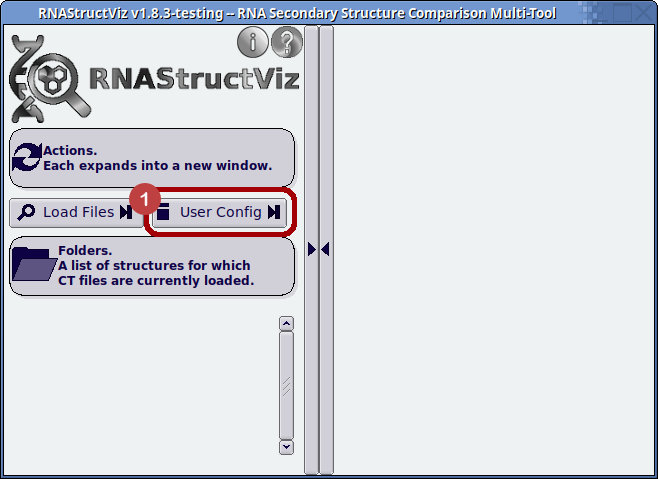
There are a few noticeable components for user preferences with respect to our guide here:
- Standard directories to search for CT, DOT, BPSEQ, and helix-triple input files
- A global standard directory for where to store exported files and PNG images
- A strftime-formattable PNG image format string for use with the Diagram Window
- Customizable colors used in the arc diagrams to indicate overlapping pairs in the selected structures
- Customization for the FLTK themes (or schemes) for skinning on-screen widgets like buttons and labels
- The color profile which is employed by the application in an effort to provide custom themes tuned to user preferences
A visual overview of the stock themes bundled for users with RNAStructViz is viewed at this link. Users can also customize the FLTK-specific theme style used to display the GUI widgets in the application.
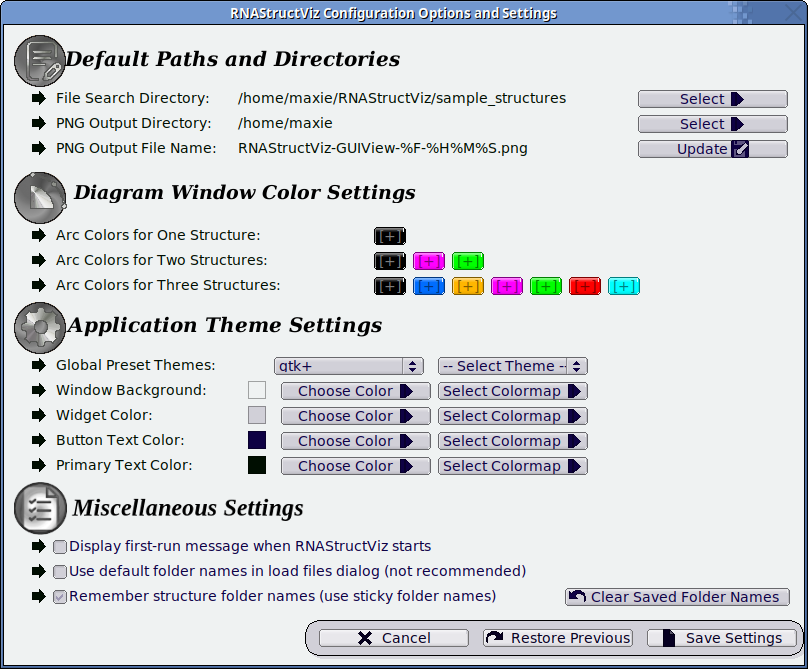
The last section of the preferences window contains options which require a little more explanation:
- Reset the setting to display the first-time-run messages that ship with a new install or fresh config directory for RNAStructViz.
- Use all default structure folder name suggestions when loading files. This option can save time when many structures are imported at once, but caution is advised since the folder names produced can be misleading when the input files are not descriptively named and are lacking comments with names and/or accession numbers for the structure.
- Remember folder names (if the user confirms to save them) of structures encountered in previous sessions of RNAStructViz. The button to the far right of this check box will delete saved folder names (a date-stamped backup in
~/.RNAStructVizis created first).
RNAStructViz has been developed by the Georgia Tech Research Group in Discrete Mathematics and Molecular Biology (gtDMMB) directed by Professor Christine Heitsch (current credits and citations). All communication about running our software, including instantiating bug reports, feature requests, wiki edits, and general inquiries, is logged via our GitHub issues page. Please view the detailed instructions before posting a new issue about support requests.
Source Code Update Information (JSON Format): 📑 Most Recent Commit Activity | 🔖 Latest Release Tag | 📋 Lines of Code