-
Notifications
You must be signed in to change notification settings - Fork 79
Apply properties
Dani Catalan edited this page Mar 6, 2018
·
10 revisions
Properties provide an important way for users to:
- View important attributes at a glance (in the right sidebar), and
- Filter the collection to better understand and analyse the collection.
Applying properties to your documents or entities involves clicking Edit and filling in the property fields with the relevant information.
On this user guide page, we've included additional instructions on how to:
- Add date property information
- Embed a YouTube video
- Add/edit properties on multiple documents or entities at once
- Add an attachment
- Add a property of type date to your template.
- In your document or entity, click on edit.
- In the date property, select a date by using the calendar or enter a date using the format: Mar 02, 2012
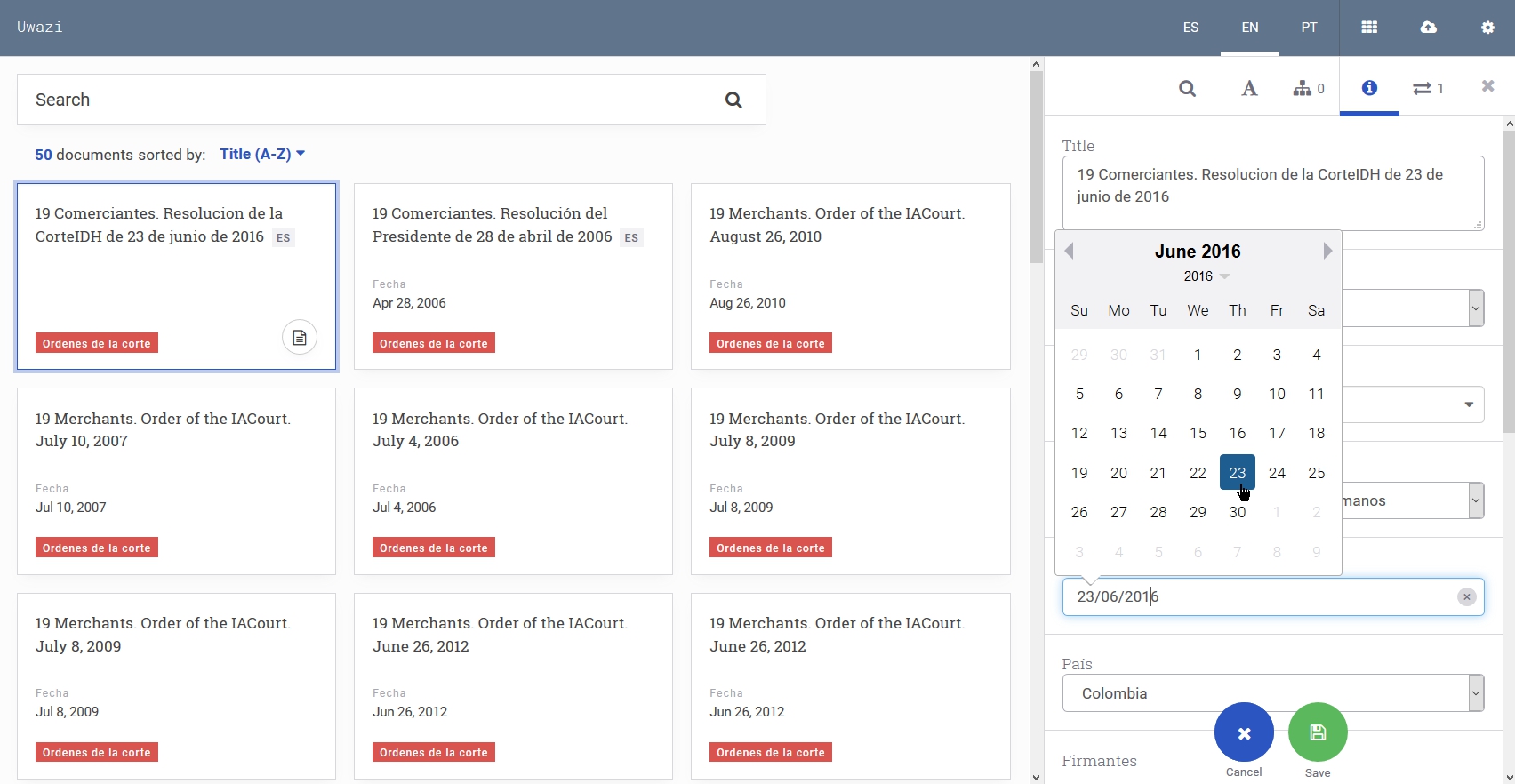
- Add a Rich text property to your template. You may want to title this property video.
- In your document or entity, click on edit.
- Get the YouTube URL by clicking on share below the YouTube video and copy the URL.
- In the video property, paste the URL of the video using this format:
{youtube}(URLtoVideo). Example:{youtube}(https://youtu.be/t9c9AWIo1lA)
- In the library, select the documents you want to edit by using your operating system's multi-select commands (on Windows or Linux, hold the CTRL key then click the items; on a Mac, hold the Command key then click the items)
- Click edit
- Select the property values that you want to assign to these documents, and click save
- Open and view the document or entity
- Click on the graph icon in the bottom right corner to open the sidebar
- Click on the Attachments tab at the top of this sidebar
- Click Add
- Select the file from your computer



