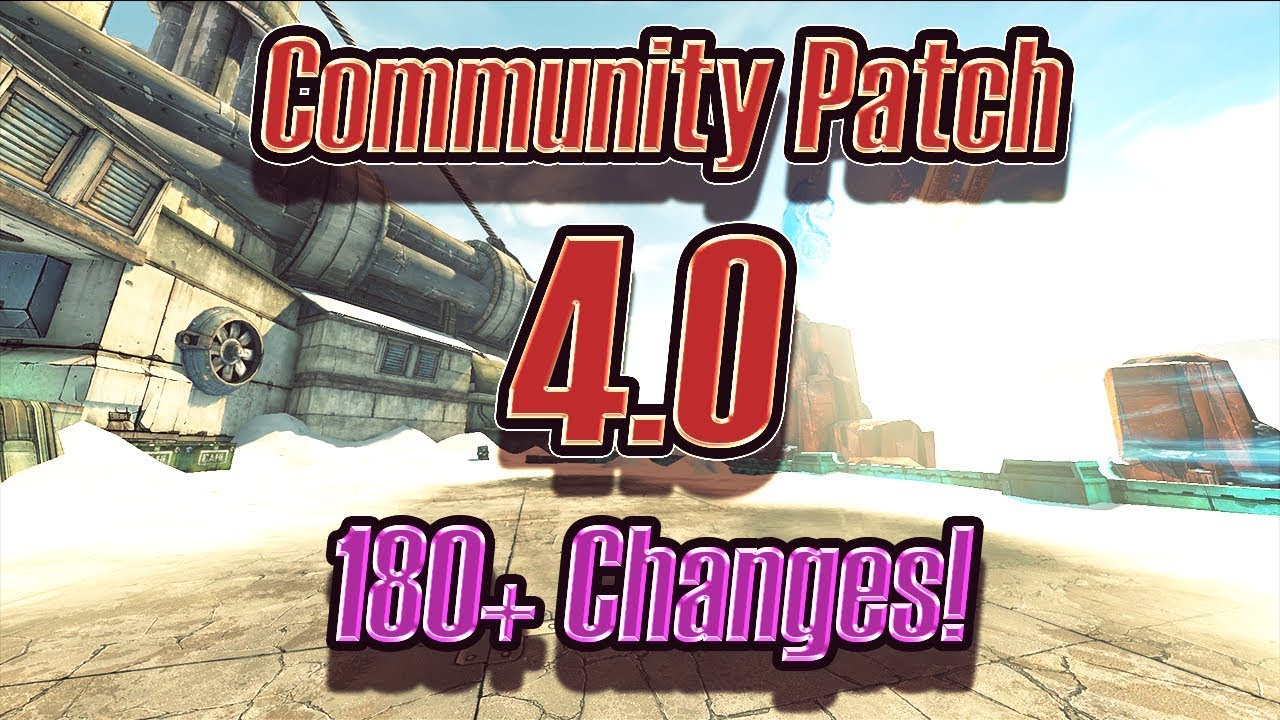-
Notifications
You must be signed in to change notification settings - Fork 2.2k
Tutorial: Installation
Most of the steps described below are automated by the UCP Filter Tool
Aside from unlocking the default console or organising files, most of the steps below are automated by C0dyCode's Autohotkey Script
This part is automated by the UCP Filter Tool, included in Part 2
The console can be enabled in the willowinput.ini in:
-
documents/my games/'X'/willowgame/config/for Windows. -
library/application support/'X'/willowgame/config/for Mac. -
~/.local/share/aspyr-media/'X'/willowgame/config/for Linux.
The 'X' must be replaced by either borderlands 2 or borderlands the pre-sequel, depending on which game you want to work on.
Once you find the file, use a text editor to access its contents.
- Use
Edit>FindorCtrl+ForCmd+Fand find[Engine.Console]. - Under this, you will see
ConsoleKey=andTypeKey=.
You can set these keys to any key of your choosing, however it's best to do ConsoleKey=Tilde and TypeKey=Backslash, since these keys are generally not used for anything else.
On the QWERTY (Standard) Keyboard Tilde is the key left of 1 and above TAB, Backlash is the key above Enter, below 'Return' and right of }].
Once you've set the keys, while in-game pressing the ConsoleKey will open the console with a log at the top of the screen, and pressing the TypeKey will open the console with just a command line at the bottom of the screen.
Here is a list of Console Commands
At this point, the console can be used in a very limited way. Here are some of the commands that can be used:
ShotTiledShotStat FPSToggleHudQuit
If you try to use a command that doesn't exist, or a command you don't have access to, it will simply type into the game chat instead of running them.
However, to patch the game we need access to Set command and some other extra permissions.
From this moment on, BORDERLANDSGAME will be used to mean the directory your game files
(either borderlands 2 or borderlandspresequel)
To access BORDERLANDSGAME:
- Go to your Steam Library
- Right-Click on the game
- Click Properties at the bottom of the list
- Go to the Local Files tab
- Click Browse Local Files
All of these methods involve changing the non-writable memory of the game's executable so that the console is unrestricted. They all use different methods to change specific values, some can work while the game is running temporarily, others work by editing the executable itself.
This method uses a hex editor to permanently edit the executable so that the console is fully unlocked.
Should work for all platforms, you may need a different hex editor if on non-windows.
- Go to
BORDERLANDSGAME/Binaries/Win32. -
BACK UP
Borderlands2.exeorBorderlandsPreSequel.exe. - Install a Hex Editor.
- Open
Borderlands2.exeorBorderlandsPreSequel.exein the Hex Editor. - Click the dropdown menu
Editand go toFind and Replace
(Or useCtrl+HorCmd+H) - Set it to
Hex Values. - Replace
83 C4 0C 85 C0 75 1A 6Awith83 C4 0C 85 FF 75 1A 6A. - Replace
73 00 61 00 79 00with00 00 00 00 00 00. - Save changes.
To patch the game using UCP Filter Tool:
- Download and place
FilterTool.jarinBORDERLANDSGAME/binaries - Open
FilterTool.jarwith Java Runtime Environment - Follow automated prompts to patch the game
This method uses c0dycode's Hex Multitool
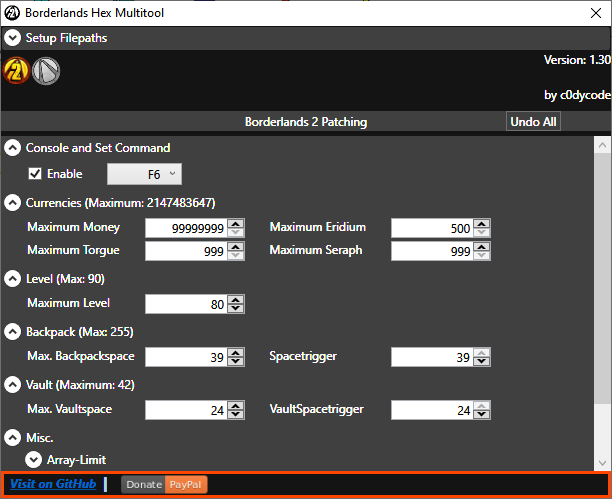 Does basically the same as the UCP Filter Tool but doesn't offer any mod organizing.
Also has some additional patches like maximum currency, level and turning off sanity checks.
Run the Multiool executable, select your
Does basically the same as the UCP Filter Tool but doesn't offer any mod organizing.
Also has some additional patches like maximum currency, level and turning off sanity checks.
Run the Multiool executable, select your Borderlands2.exe and/or BorderlandsPreSequel.exe, select your prefered options and click apply.
This method uses the Patcher
Which will automatically hex edit the executable and set your ConsoleKey (as already done in Part 1)
Run the Patcher executable and follow any prompts, there should be help information given.
If you are on Windows, you can still enable all of the blocked commands using Cheat Engine Scripts.
- Open
UnlockConsole.CTin Cheat Engine - Once either Borderlands 2 or Borderlands: The Pre-Sequel is running.
- Click the monitor icon in the top left in Cheat Engine
- Select
Borderlands2.exeorBorderlandsPreSequel.exein the process list - Click
Open - Check
Disable Console SayandUnlock Set Utility. - Close Cheat Engine
This must be repeated every time you use mods, so it is non-permanent.
Downloads for Cheat Engine can be found Here
A download without installer is available for Cheat Engine 6.6
The autohotkey script will enable developer commands and bypass the sanity check in addition to regularly patching the game. It will also automatically execute the patch file so you don't have to type it. Must be run every time you wish to use patched features or mods.
To use C0dyCode's Autohotkey Script to patch the game:
- Download an appropriate version of the Autohotkey script
- Follow Cody's instructions
Follow this Method
A more detailed step-by-step on Linux (which mostly applies to Mac as well) can be found here: http://apocalyptech.com/games/bl-modding/
Place any mods you want to use inside the BORDERLANDSGAME/binaries.
Launch the game and once you are at the main menu (past any loading screens) run Exec *.
Where * is the filename of each file you installed to BORDERLANDSGAME/binaries.
The extension must also be included (usually .txt, sometimes there is no extension)
You will need to do this every time you launch the game.
To use UCP Filter Tool for organising files:
- Download and place
FilterTool.jarandPatch.txtinBORDERLANDSGAME/binaries - Open
FilterTool.jarwith Java Runtime Environment - Check/uncheck features according to your preferences
- Add mods through
Developer tools>Add single mod, this will open a folder browser, select a mod.
OR
Add mods throughDeveloper tools>Import mods folder, amodsfolder will be created inBinaries, put mods in this folder then use the button again. - If you wish, use
File>Change default patchto change the master file. - Press
File>Save patchand the master file will be updated.