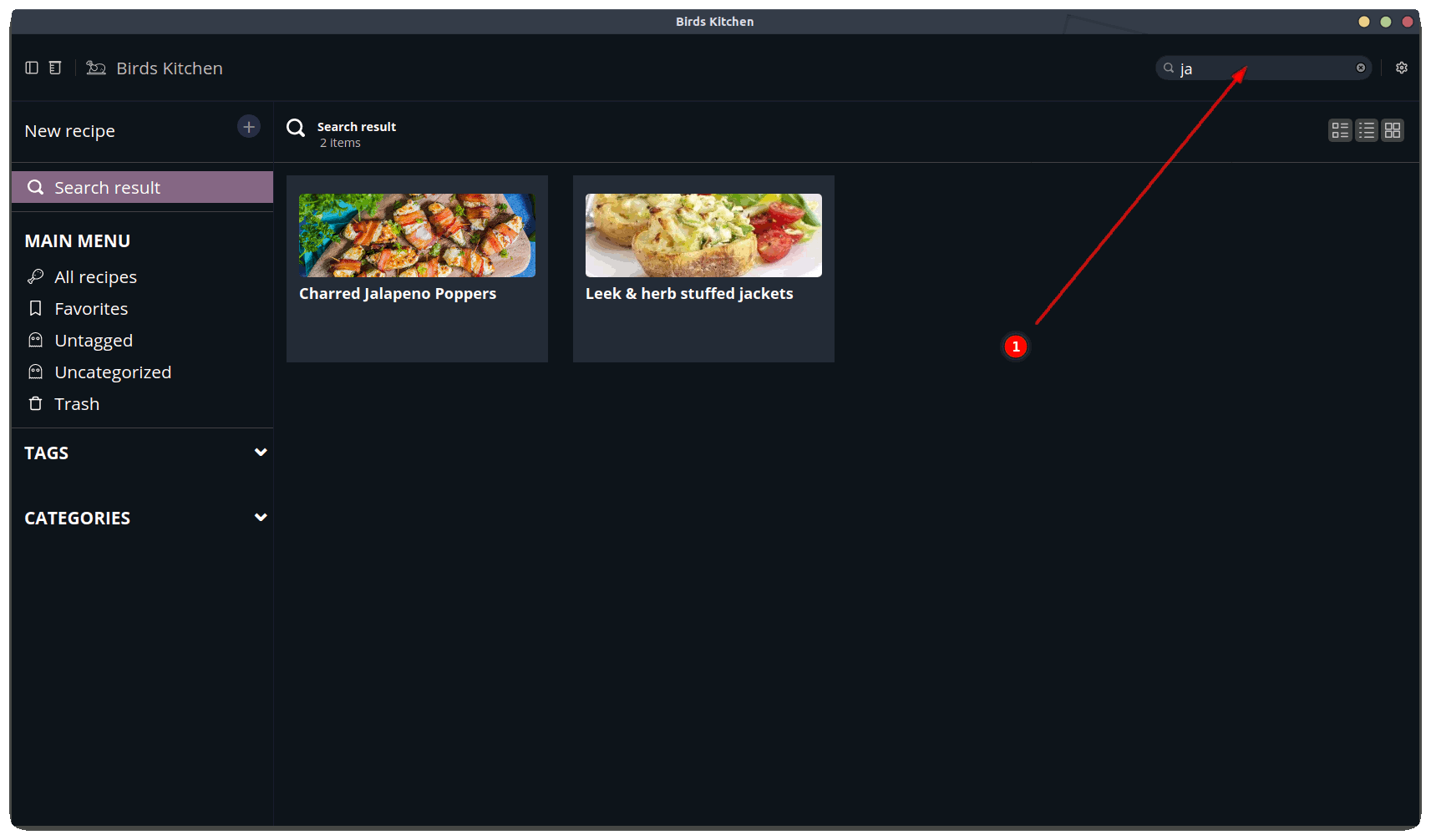-
-
Notifications
You must be signed in to change notification settings - Fork 13
Main_Screen
Let's detail the main screen.
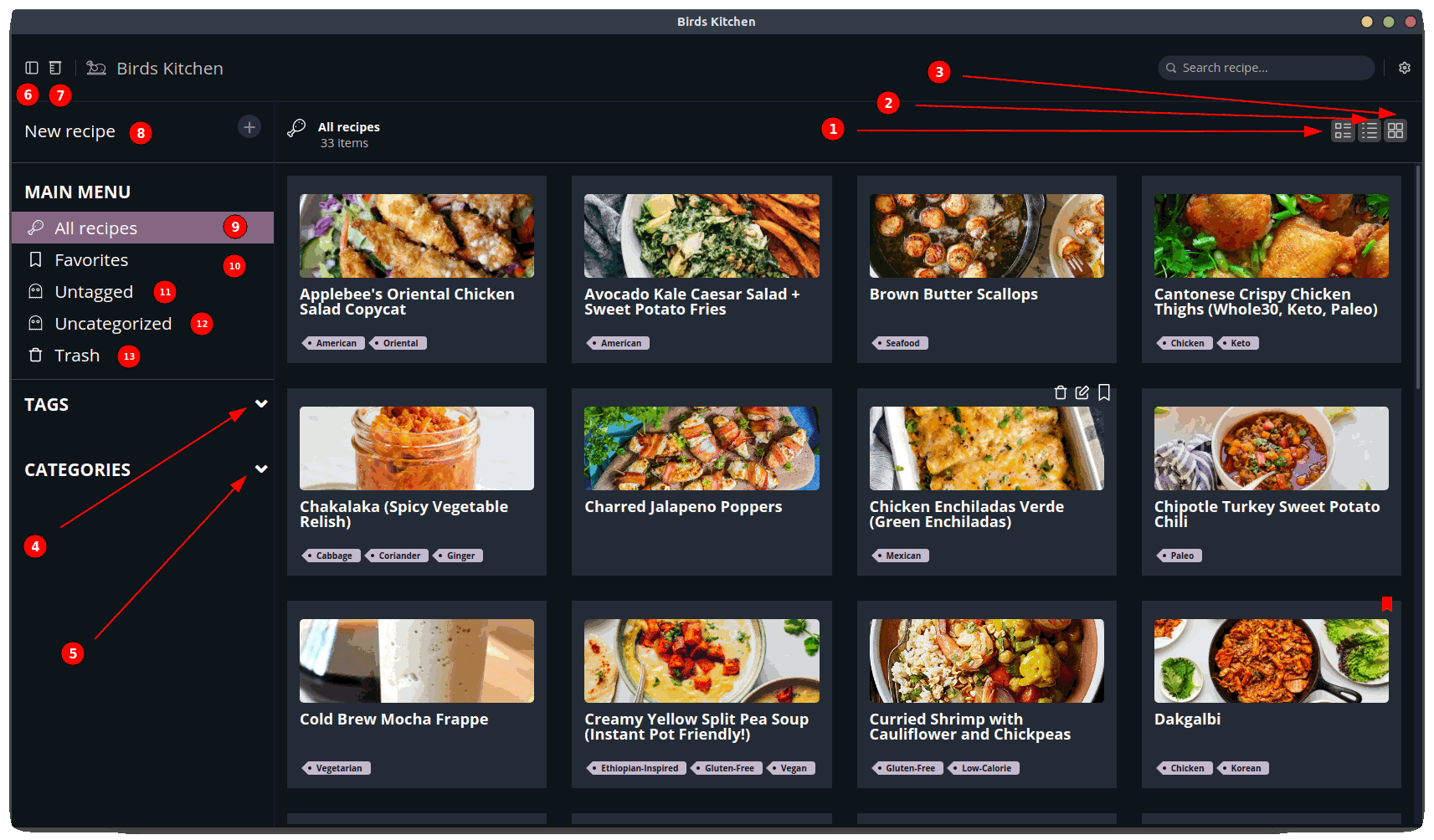
Icons 1, 2 and 3 change the list view (see screenshots A, B and C below)
Icons 4 and 5 reveal the list of tags and categories, respectively.
Icon 6 toggle the sidebar (you can also toggle the sidebar with the Ctrl+B (Windows and Linux) or Command+B (Mac) keyboard shortcut).
Icon 7 open the Unit converter (you can open this Unit converter anytime with the Ctrl+U (Windows and Linux) or Command+U (Mac) keyboard shortcut).
(Read about the Unit Converter)
Clicking New Recipe 8 will open the Edit Screen.
(Read about the Edit Screen)
When you click on one of the entries in the list, below the "Main Menu" title, the recipes are filtered by Favorites 10, Untagged 11, Uncategorized 12 or by recipes trashed 13.
Clicking the All recipes entry 9 will list all the non-trashed recipes.
When the mouse hovers over a recipe (regardless of whether it is displayed as a grid, list, or table), three icons appear (see screenshot D below).
They allow (from left to right) to:
- trash the recipe;
- edit the recipe;
- add the recipe to the favorites.
Type something in the Search box (see screenshot E below), to filter recipes by matching your entry in the recipe title.
A: List with images view.
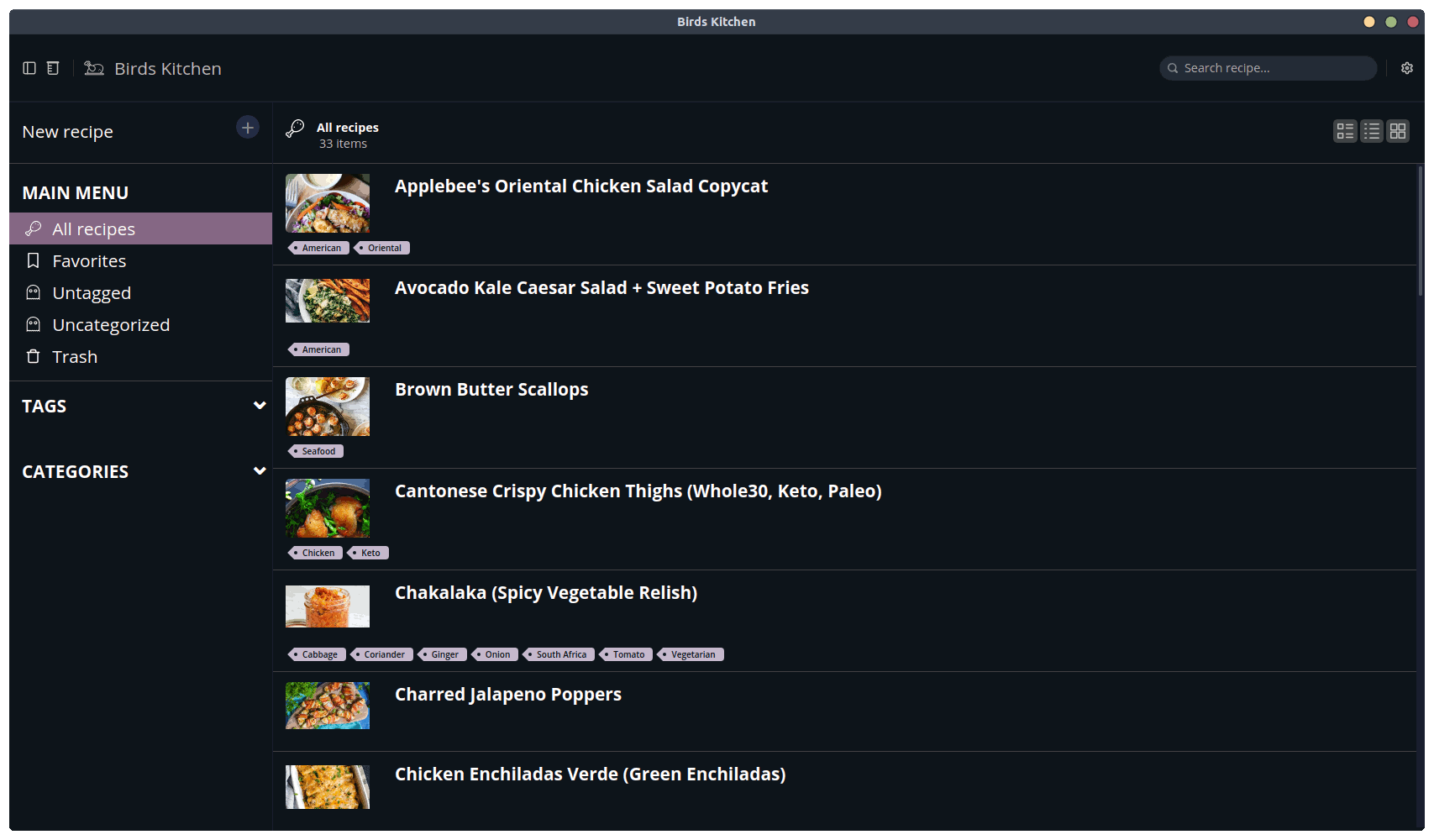
B: Table view.
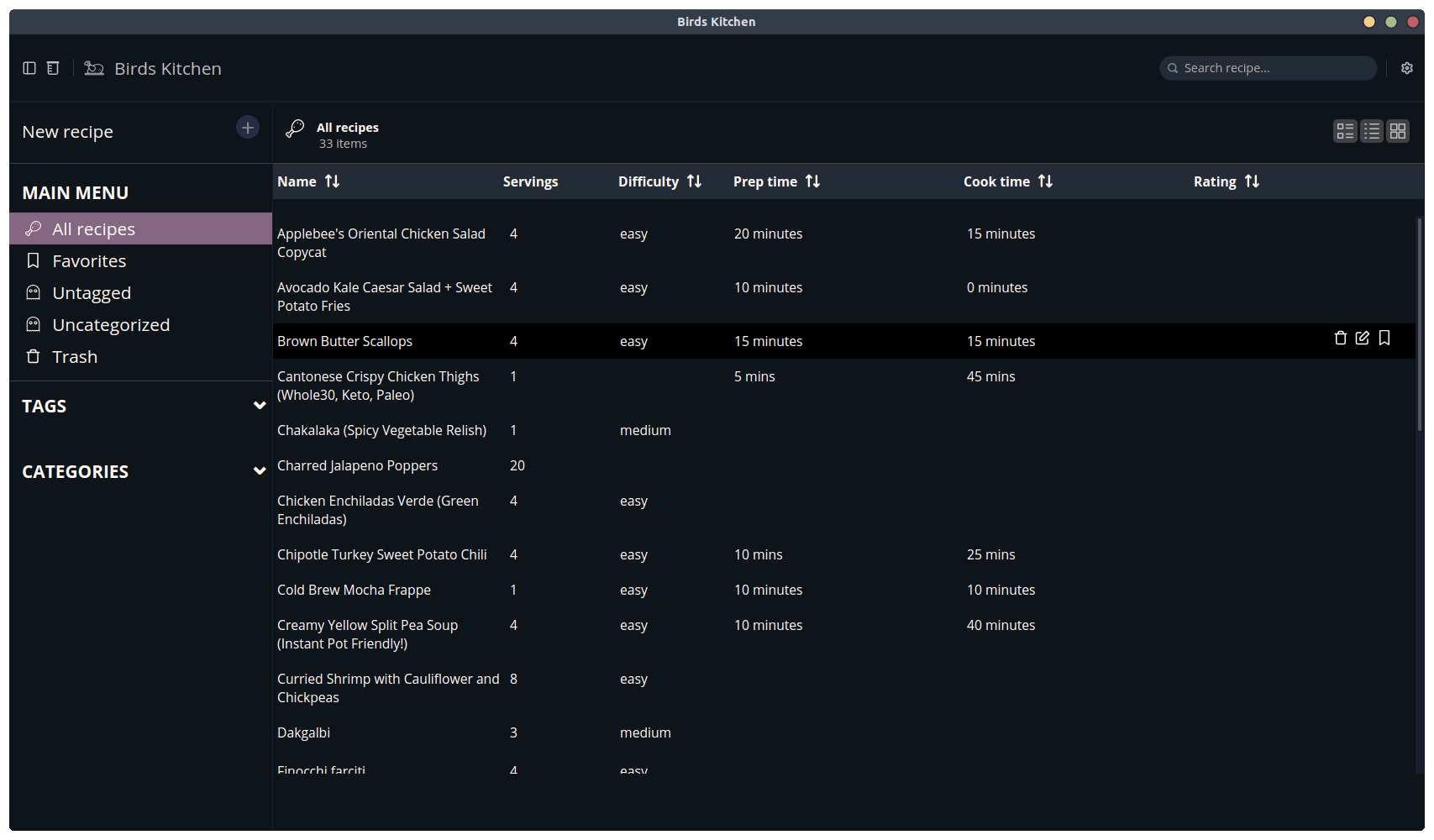
C: Grid view.
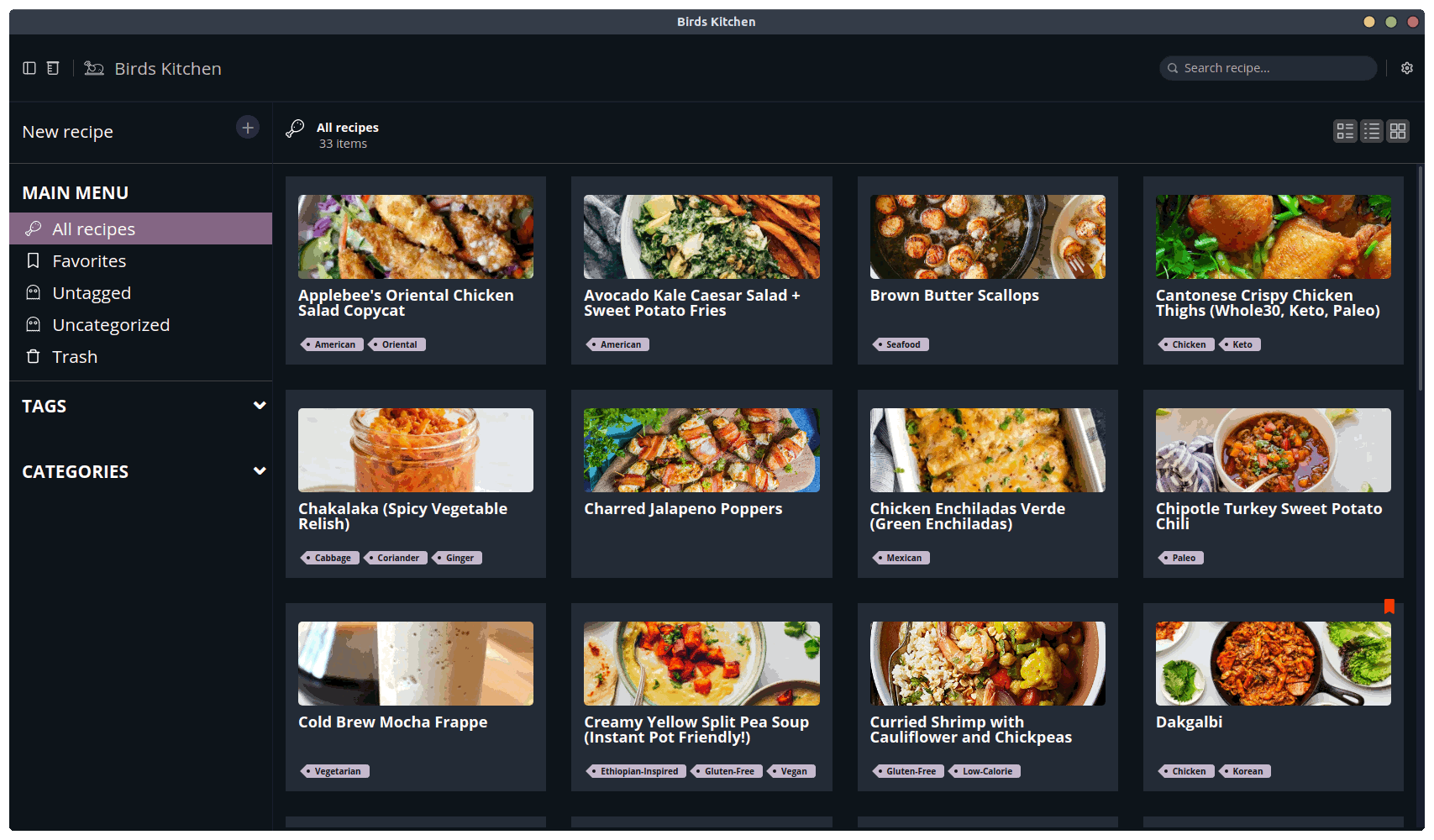
D: Mouse hover a recipe.
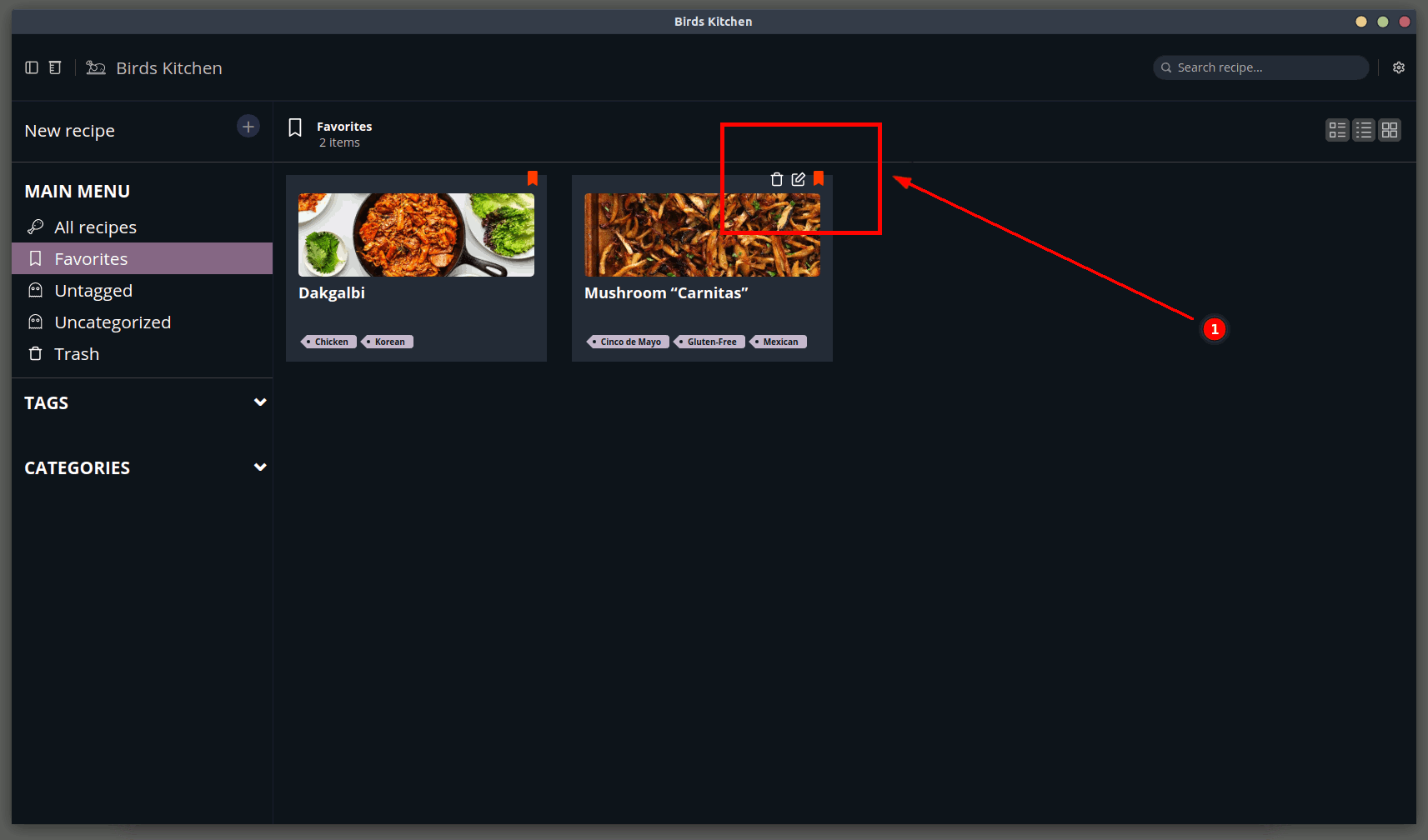
E: The Search box.