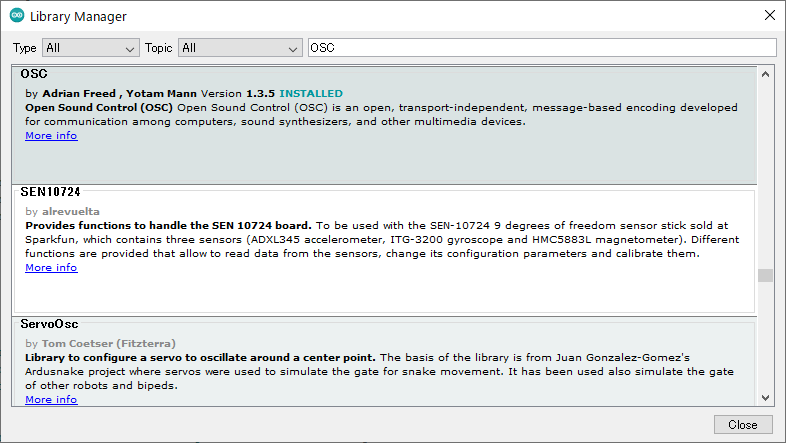-
Notifications
You must be signed in to change notification settings - Fork 2
Compiling the Arduino sketch
STEP400 is compatible with Arduino Zero, so install "Arduino SAMD Boards (32-bits ARM Cortex-M0+)" from the Arduino IDE's Board Maneger. You can refer to the following page for this procedure.
Getting started with the Arduino Zero
Install the OSC Library from CNMAT.
In the Arduino IDE, go to "Manage Libraries" and install the library named "OSC". Note that the creators are listed as Adrian Freed and Yotam Mann, not as the organization name CNMAT.
You can install this library with a library maneger, as same as above.
Next, install Ponoor_PowerSTEP01_Library. You can't install this from the IDE, so please download the zip file from Github and install it in your Arduino's library folder.
The files in the repository are uploaded together with the Visual Studio plugin (VisualMicro) files, but you can open them directly from the Arduino IDE. The sketch is here; https://github.com/kanta/STEP400_prototype/blob/master/rev4/STEP400_proto_r4_firmware/STEP400_proto_r4_firmware/STEP400_proto_r4_firmware.ino
In the Arduino IDE, select the board "Arduino Zero (Native USB port)" and compile it.
- If you connect only USB to the board, you can write sketches, but the motor driver chip won't boot up. So you can't perform any operations that involve exchanging messages with the driver.
- It seems to be a quirk of the Arduino Zero that it sometimes fails to write. In that case, try double-clicking the RESET switch and putting it in bootloader mode and trying again. In bootloader mode, the sketch won't boot and L will fade slowly. Also, you have to select a different serial port from the normal one.
- home
- Tutorial
-
Connections and settings
- Power supply and Motor
- Sensor and Switch
- Network and DIP switch
- Setup with a microSD card
- Example parameter values for example steppers
- Function description
- OSC command reference
- Technical information