-
Notifications
You must be signed in to change notification settings - Fork 49
The Metronome use Explained
The Metronome is the most important element of the whole Jamming Experience. Here’s the most common shape used as an example, but you can choose many others.

But before we continue it’s important for you to know how the jamming experience actually works, so you can understand what role the metronome plays and why it’s so critical.
- Jamming in a Ninjam Room:
The best explanation of how this technology works is found in the ninjam website ( http://www.cockos.com/ninjam/ ). There we can read the following:
“Since the inherent latency of the Internet prevents true realtime synchronization of the jam, and playing with latency is weird (and often uncomfortable), NINJAM provides a solution by making latency (and the weirdness) much longer.
Latency in NINJAM is measured in measures, and that’s what makes it interesting.
The NINJAM client records and streams synchronized intervals of music between participants. Just as the interval finishes recording, it begins playing on everyone else’s client. So when you play through an interval, you’re playing along with the previous interval of everybody else, and they’re playing along with your previous interval.
If this sounds pretty bizarre, it sort of is, until you get used to it, then it becomes pretty natural. In many ways, it can be more forgiving than a normal jam, because mistakes propagate differently.”
Jammin’ in a ninjam room is a unique experience, but is non real time playing which makes it possible for anyone to join, independent of where you are located around the world. It’s often called Intervallic jamming.
The important thing to remember is that every player HAS to follow the metronome in order to be in sync with the others. Following the BPM (beats per minute) and BPI (beats per interval) are extremely important too for Ninjam to sound real. Keep this in mind as we walk you through the detailed explanation of the controls Jamtaba has.

To change the BPM and BPI just type bpm-bpi into the box directly or use the suggested most common values that appear in the combo boxes. This boxes show the actual values being used during the jam. More information on this see Voting BPI/BPM.

- Custom Accents:
Choose any accent(s) you need (separated by a space if several)
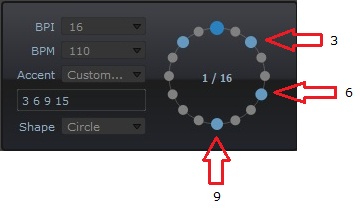
- Custom Metronome Sounds:
If you ‘re tired of click sounds for the metronome, Jamtaba has two ways to make it sound better.
To do this open the Metronome Preferences Menu (or press F9 in standalone). You can also use the 'wheel' button next to the metronome volume.

Here you can choose the built-in sounds or load your own. Wav and Ogg files are allowed and the resolution should be 16 bits. The built-in sounds are Clave, Ninjam, Default and TicToc.
- Metronome floating window:
If you need a big resizable metronome just click the floating window icon and move the window even to a second monitor.

- Automatic tempo sync for VSTi (Standalone only):
If your VSTi are capable of receiving sync information, then Jamtaba will automatically lock the tempo and position to the current jam. This means that for example, if you use a Drums plugin that has midi patterns and allow sync, you just need to press play and all the tempo sync will happen in the background automatically!